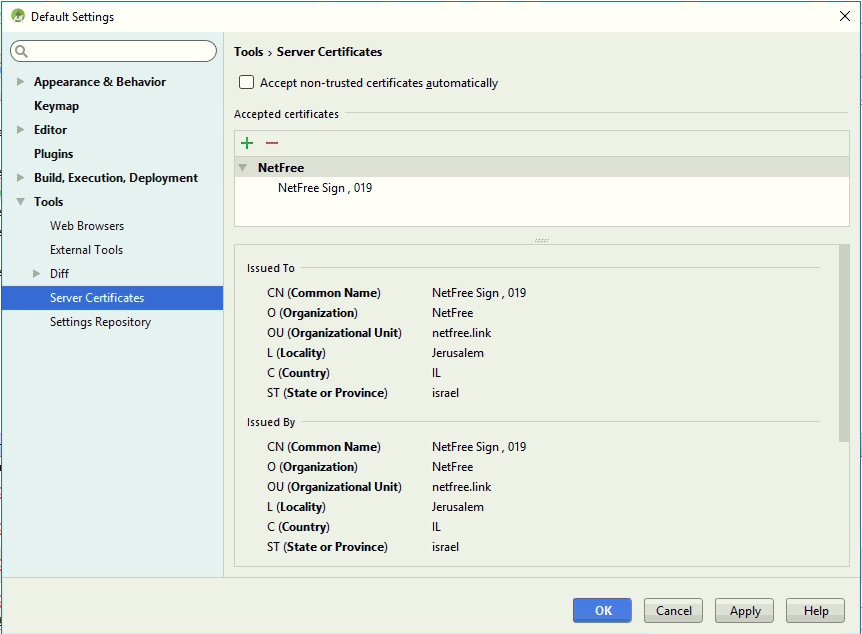Installation of certificate in Android Studio: הבדלים בין גרסאות בדף
קפיצה לניווט
קפיצה לחיפוש
(יצירת דף עם התוכן "<div lang="en" dir="ltr" class="mw-content-ltr"> <div lang="he" dir="rtl"> לעברית לחצו כאן </div> <div...") |
|||
| שורה 18: | שורה 18: | ||
| − | If this | + | If this does not work, try the next step: |
Open the command prompt in Admin mode, and paste the following command (before doing so change the certificate location if it is not in drive C): | Open the command prompt in Admin mode, and paste the following command (before doing so change the certificate location if it is not in drive C): | ||
גרסה מ־05:51, 12 בנובמבר 2018
לעברית לחצו כאן
Home page > Security certifiate > Installation of certificate in Android Studio
Download the certificate of your Provider of NetFree from here. http://netfree.link/netfree-ca.crt
Open the Settings window in Android Studio: File > Settings > Tools > Server Certificates,
Click on the green plus and add the certificate from the downloaded file.
If this does not work, try the next step:
Open the command prompt in Admin mode, and paste the following command (before doing so change the certificate location if it is not in drive C):
"C:\Program Files\Android\Android Studio\jre\jre\bin\keytool" -noprompt -trustcacerts -keystore "C:\Program Files\Android\Android Studio\jre\jre\lib\security\cacerts" -importcert -alias nf -file "C:\netfree-ca.crt" -storepass changeit