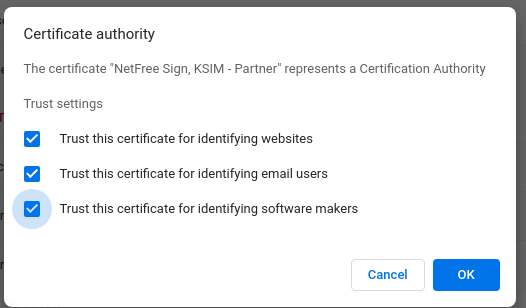Installation of certificate in Chrome browser in Linux: הבדלים בין גרסאות בדף
קפיצה לניווט
קפיצה לחיפוש
(יצירת דף עם התוכן "<div lang="en" dir="ltr" class="mw-content-ltr"> <div lang="he" dir="rtl"> לעברית התקנת תעודה בדפדפן כרום בלינוקס|לחצו כ...") |
|||
| (3 גרסאות ביניים של 3 משתמשים אינן מוצגות) | |||
| שורה 1: | שורה 1: | ||
| − | + | {{עמוד בעברית|התקנת תעודה בדפדפן כרום בלינוקס}} | |
| − | + | ||
| − | |||
| − | |||
<div lang="en" dir="ltr"> | <div lang="en" dir="ltr"> | ||
| − | |||
| − | |||
| − | |||
| + | {{קישור אנגלית לתצוגת קריאה}} | ||
| + | |||
| + | {{Navigation|Security certificate}} | ||
Download the certificate from this link: http://netfree.link/netfree-ca.crt | Download the certificate from this link: http://netfree.link/netfree-ca.crt | ||
| − | + | Then enter certificate management at this address: | |
chrome://settings/certificates | chrome://settings/certificates | ||
| − | Choose | + | Choose the "Authorities" tab and click "Import…" to import the downloaded certificate. |
| + | Click "Trust the certificate". | ||
| + | Press OK. | ||
| + | |||
| + | [[קובץ:כרום בלינוקס.png|לא ממוסגר|360x360 פיקסלים]]<br /> | ||
גרסה אחרונה מ־16:47, 29 באוקטובר 2019
לעברית לחצו כאן
To switch from edit view to read view
Home page > Security certificate > Installation of certificate in Chrome browser in Linux
Download the certificate from this link: http://netfree.link/netfree-ca.crt
Then enter certificate management at this address: chrome://settings/certificates
Choose the "Authorities" tab and click "Import…" to import the downloaded certificate. Click "Trust the certificate". Press OK.