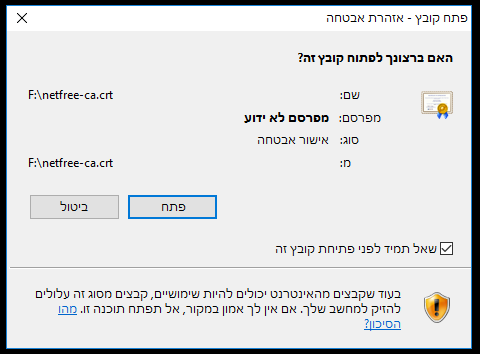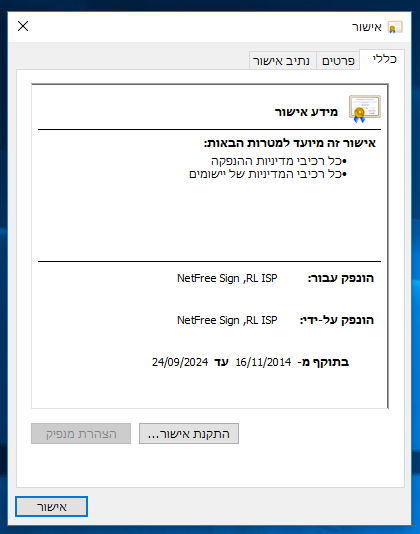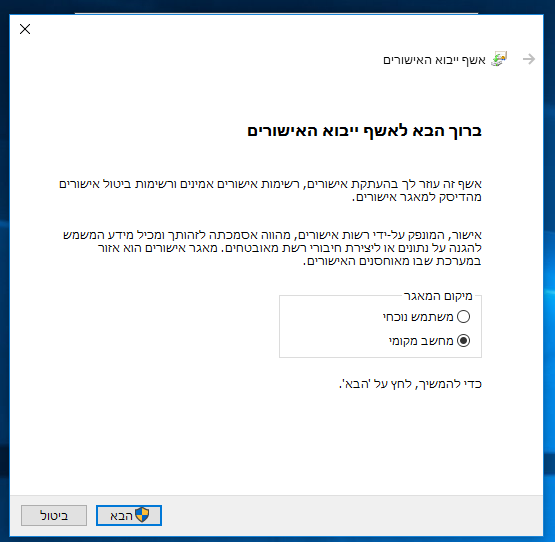Installing certificate on computer manually: הבדלים בין גרסאות בדף
(קישור לתצוגת קריאה) |
|||
| שורה 4: | שורה 4: | ||
</div> | </div> | ||
<div lang="en" dir="ltr"> | <div lang="en" dir="ltr"> | ||
| + | |||
| + | {{קישור אנגלית לתצוגת קריאה}} | ||
<small>''[[NetFriends|Home page]]'' > ''[[Security certificate]]'' > ''Installing certificate on computer manualy''</small> | <small>''[[NetFriends|Home page]]'' > ''[[Security certificate]]'' > ''Installing certificate on computer manualy''</small> | ||
גרסה מ־17:11, 22 בדצמבר 2018
לעברית לחצו כאן
To switch from edit view to read view
Home page > Security certificate > Installing certificate on computer manualy
To install a certificate manually, the certificate must be downloaded from this link. http://netfree.link/netfree-ca.crt [1]
After downloading and running the file, you must be confirm it to run.
In the next window, choose Install Certificate
In the next window, Check on local computer and click Next (may be slightly different in a variety of versions of Windows).
In the next window, choose to place the certificate in Trusted Root Certification Authorities and click Next.
Certificate import must be completed.
And click OK in the two remaining windows.
And we're done. You must now restart your browser.
If restarting, it is not yet possible to access secure sites, it may be because the wizard did not place the security certificate in the correct place.
Footnote
- ↑ You can download the certificate through this link only if you are connected with NetFree