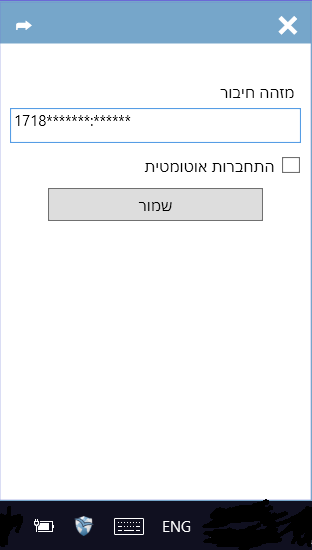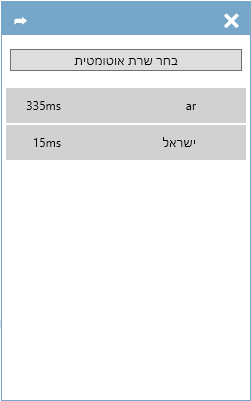NetFree AnyWhere - archives
לעברית לחצו כאן
To switch from edit view to read view
To switch from edit view to read view
Home page > NetFree VPN > NetFree AnyWhere - archives
NOTE: This version is outdated. for the current version see NetFree Anywhere 2
Notes:
- As of now, NetFree AnyWhere supports only Windows operating systems. Using other Operating Systems you can connect using a VPN setup on your computer or device.
- Mobile operating systems (Android, IOS ect.) are not fully supported by NetFree at this time.
What is a VPN
A VPN, or virtual private network, is a secure tunnel between two or more devices. In this case, it is a secure tunnel connecting your device to NetFree's Internet filter. When browsing the internet, all network traffic is routed thru the NetFree filtering server via the VPN.
What is NetFree AnyWhere
NetFree AnyWhere is a VPN client - software brought to you by NetFree which creates the secure tunnel [NetFree VPN]].
The software attempts to connect using several configurations until a stable connection to NetFree is established.
The software can be configured to automatically select the fastest server, or you can manually select a connection to a particular server. (In the US or UK this setting is irrelevant as you should be connecting to your respective server).
VPN coverage
The NetFree VPN servers are currently located in Israel, United States, United kingdom and Argentina. But you can connect to NetFree's VPN from any network regardless of your ISP, anywhere in the world. The greater the geographical distance between your and the server's locations, the slower the Internet will be. Therefore it is generally recommended to connect to the closest server.
Limitations
- The most significant drawback of using a VPN is that it is a "per device" setting. Meaning that it will only filter the device configured. You can connect multiple devices to the VPN but you will need separate credentials for each. Some routers (such as Linksys WRT3200ACM and Linksys WRT1900ACS among many others) have built-in VPN support. These routers are highly recommended as the entire network will be filtered.
- Your ISP may block the VPN connection. If that is the case, unless you change your ISP you won't be able to connect to NetFree's VPN server.
- You may have a security software such as a firewall or antivirus installed that will block the VPN connection.
Installation
The software can be downloaded from here The installation is quite straightforward.
After agreeing to the terms, you have to type "I agree" to continue with the installation.
In Windows XP, you need to download and install the following software 32bit 64bit And then connect as detailed in this guide.
Logging on
In order to log on you must have a user name and password, which can be attained by requesting it in a support ticket or by sending a request to usavpn@netfree.link. Your phone number will be your user name and you will receive a password. the user name and password then have to be entered into the line, separated with a colon, like this username:password (for the US and UK servers you will have to add the server to this line, i.e. username:password@server)
To open this window, click on this blue symbol ![]() in the taskbar.
in the taskbar.
During the first connection with AnyWhere you need to associate the connection with a NetFree account as detailed here.
Just like every ISP has its own Security certificate, AnyWhere also has its own security certificate and must be installed.
Selecting a server
You can choose which server to connect to.
When you select 'Choose automatic server (בחר שרת אוטומטי)', the software will connect to the fastest server at the time of connection.
Note: The lower the number of milliseconds, the faster the connection will be.
Removing the software
To uninstall, download this file and run uninstall_nfaw.exe as an administrator, click Uninstall in the dialog that opens.
For full uninstall download and run this file, click Uninstall in the dialog that opens.
If you also have Wifree software installed and you want to remove it, you can do this through the NetFree's Customer Service Center at 0722-77-22-55. Removal is only possible when the computer is connected to the Internet (even if Wifree blocks the Internet).
Connection configurations
By default the software connects using the tcp protocol, you can connect via UDP protocol using this format when supplying your credentials udp://user: pass
Connecting to UK and USA servers
You can also connect to a particular server using this format when supplying your credentials: user:pass@server
The server addresses are listed here
Bugs and solutions
The VPN NetFree AnyWhere does not disconnect
If NetFree AnyWhere does not allow you to disconnect the VPN, you can disconnect it via Closing 'openvpn.exe' process in the Task Manager.
NetFree Anywhere 2
NetFree Anywhere 2 is a new version of NetFree Anywhere that has been released to replace NetFree Anywhere.