Standard certificate installer: הבדלים בין גרסאות בדף
DovidStroh (שיחה | תרומות) מ (DovidStroh העביר את הדף Installing the standard certificate לשם Standard certificate installer) |
DovidStroh (שיחה | תרומות) |
||
| (5 גרסאות ביניים של 4 משתמשים אינן מוצגות) | |||
| שורה 1: | שורה 1: | ||
| − | {{ | + | {{he|התקנת תעודה נפוצה}} |
| − | |||
| − | |||
{{Navigation|Security certificate}} | {{Navigation|Security certificate}} | ||
| + | |||
<big>This tutorial will explain how to install the standard NetFree certificate</big> | <big>This tutorial will explain how to install the standard NetFree certificate</big> | ||
=Installation= | =Installation= | ||
| − | The standard certificate installer makes installing the NetFree Certificate a breeze. follow | + | The standard certificate installer makes installing the NetFree Certificate a breeze. just follow those step-by-step instructions for the installation. |
==Download== | ==Download== | ||
| − | [http://netfree.link/pc/windows/CertInstaller.exe {{כפתור | Click here to Download | | + | [http://netfree.link/pc/windows/CertInstaller.exe {{כפתור | Click here to Download | סוג=עיקרי}}]<br><br> |
| − | http://netfree.link/pc/windows/CertInstaller.exe | + | [//netfree.link/pc/windows/CertInstaller.exe http://netfree.link/pc/windows/CertInstaller.exe] |
==Install== | ==Install== | ||
| שורה 16: | שורה 15: | ||
2. Choose your language and click "Accept and Install" (I agree).<br> | 2. Choose your language and click "Accept and Install" (I agree).<br> | ||
[[קובץ:Cert_2.png|530px]]<br><br> | [[קובץ:Cert_2.png|530px]]<br><br> | ||
| − | 3. If there are open | + | 3. If there are open browsers the software will ask you to close them. Click "Close the browsers for me and continue the installation".<br> |
[[קובץ:Cert_3.png|530px]]<br><br> | [[קובץ:Cert_3.png|530px]]<br><br> | ||
4. Click on "close".<br> | 4. Click on "close".<br> | ||
| שורה 22: | שורה 21: | ||
'''That's it, we're done!''' | '''That's it, we're done!''' | ||
=Note= | =Note= | ||
| − | The installer will automatically install the Certificate in the following | + | The installer will automatically install the Certificate in the following software: |
| − | *[[ | + | *[[Installing certificate on computer manually|Windows Operating System]] |
| − | *[[ | + | *[[Installation of certificate in Firefox browser|Firefox Browser]] |
| − | *[[ | + | *[[Installation of certificate in all Node products|NodeJS]] |
| − | *[[ | + | *[[Installation of certificate in GIT|GIT]] |
| − | *[[ | + | *[[Installation of certificate in the Backup and Sync software from Google \ Drive File Stream|Google Drive]] |
| − | *[[ | + | *[[Installation of certificate for Java Runtime|JAVA]] |
*[[התקנת תעודה ב-Composer|Composer]] | *[[התקנת תעודה ב-Composer|Composer]] | ||
<references /> | <references /> | ||
גרסה אחרונה מ־18:19, 22 בינואר 2024
לעברית לחצו כאן
To switch from edit view to read view
Home page > Security certificate > Standard certificate installer
This tutorial will explain how to install the standard NetFree certificate
Installation
The standard certificate installer makes installing the NetFree Certificate a breeze. just follow those step-by-step instructions for the installation.
Download
Click here to Download
http://netfree.link/pc/windows/CertInstaller.exe
Install
1. Start the program and press 'Yes'.
[1]
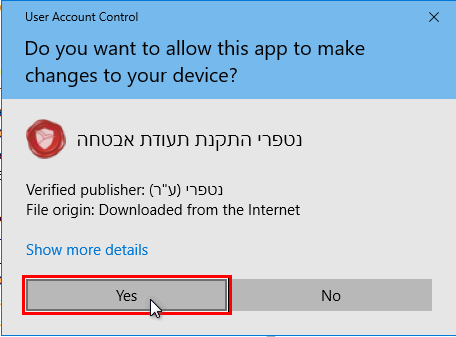
2. Choose your language and click "Accept and Install" (I agree).
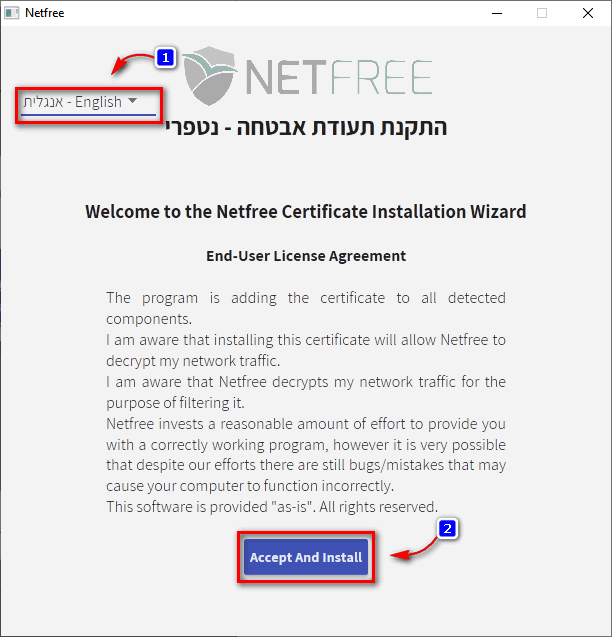
3. If there are open browsers the software will ask you to close them. Click "Close the browsers for me and continue the installation".
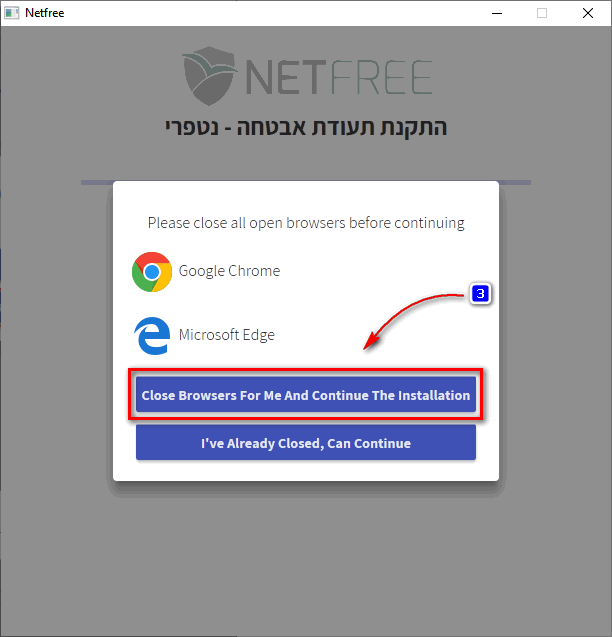
4. Click on "close".
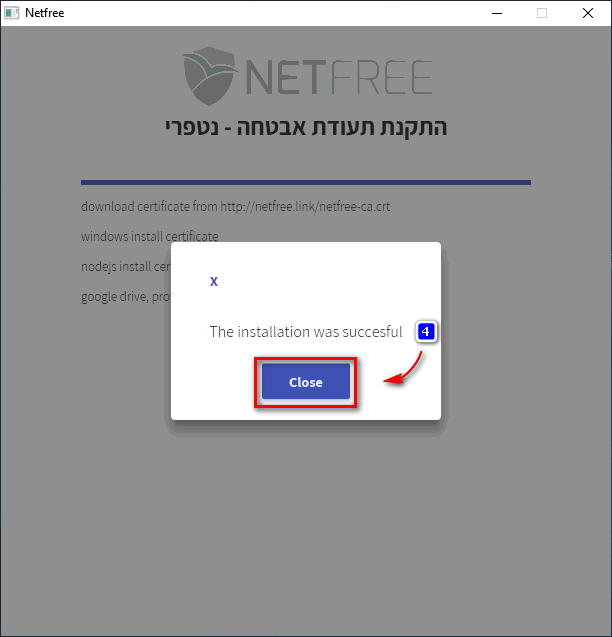
That's it, we're done!
Note
The installer will automatically install the Certificate in the following software:
- ↑ Please note: Downloading the certificate through this link will only work when you are connected and surfing through NetFree.