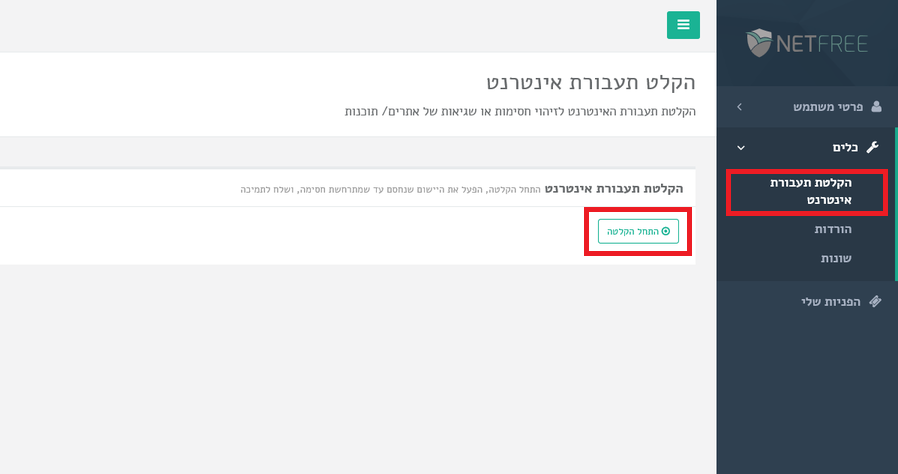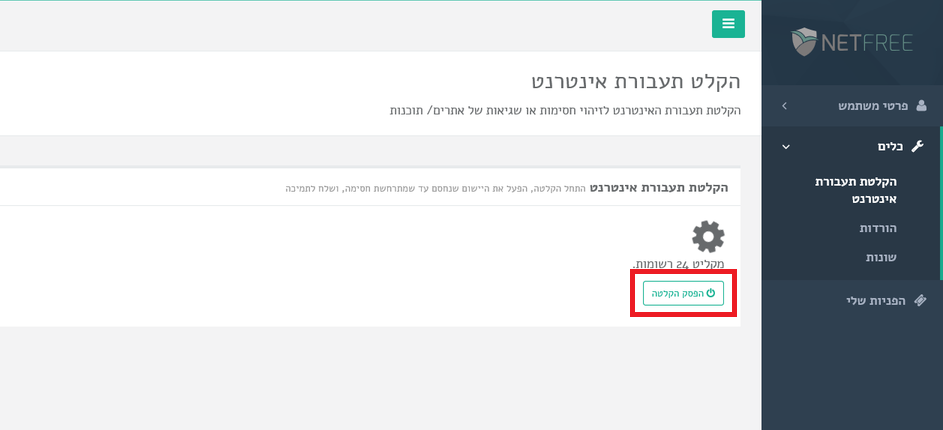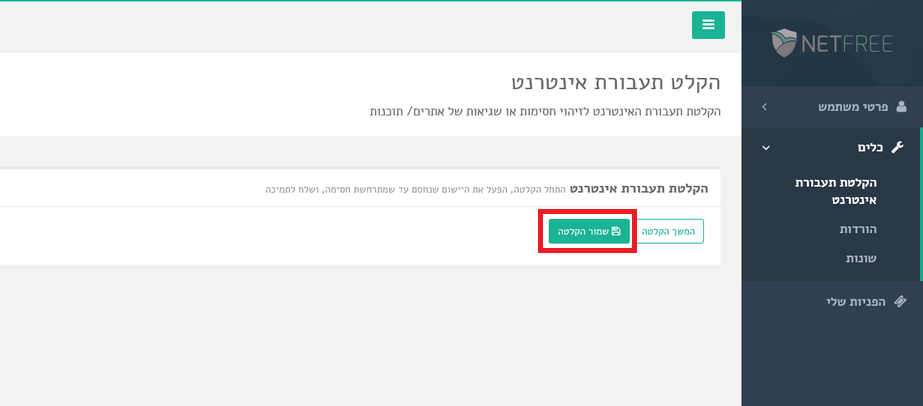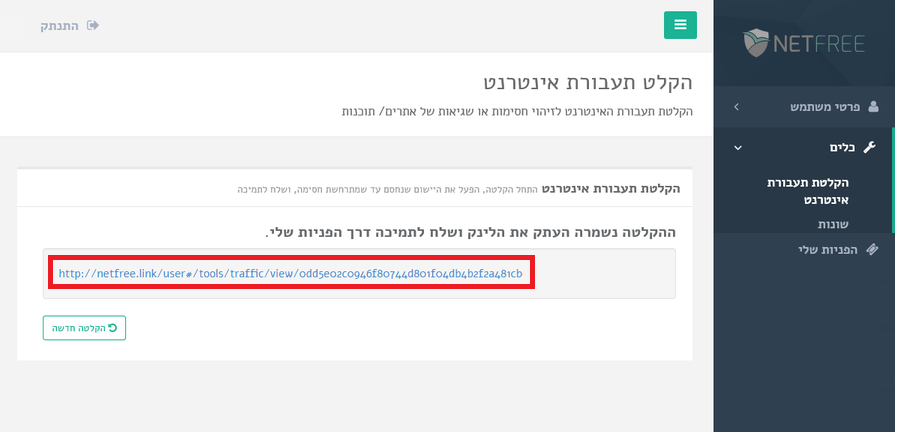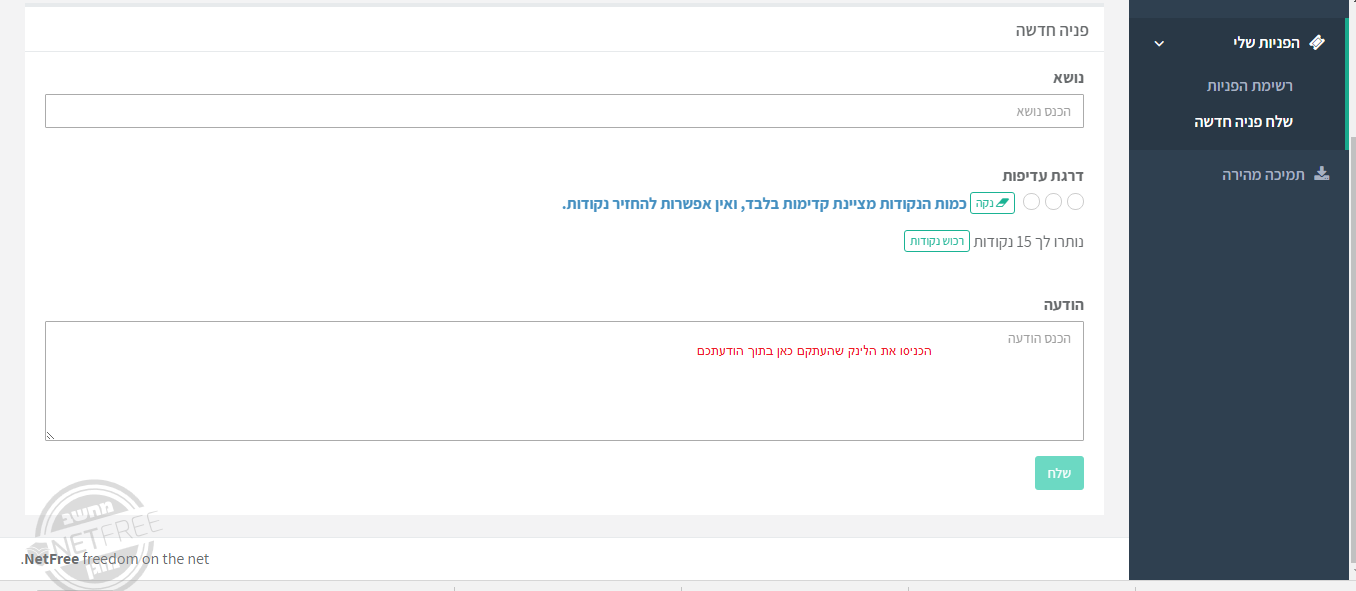Troubleshooting
לעברית לחצו כאן
Home page > Dealing with closures
Each filtered Internet may have side effects of problems due to incorrect obstruction,
NetFree tries to minimize these problems, in this article, we will explain what to do when encountering something that does not work certainly or doubt because of the filter.
First step when you have a problem
Go to Bugs and their solutions and try to find your problem.
In case you did not find it, use the following tool to locate the problem.
The traffic recording tool
>>>Click here for video guidance<<<
The traffic recording tool is a very useful tool, with this tool you can know if the filter blockes at a certain action, which addresses / requests are blocked, and more, in order to facilitate the support system, NetFree recommends that you attach a pre-recorded traffic record on any request that has a side that the recording will be prompted for.
NetFree does not hold any information about the surfing done by the user, other than agreeing to this by activating the traffic recording tool until the end of the operation. The information collected by the tool is stored in a private link, the link can be sent to the support system, or any other person, the link is in the exclusive possession of the user and his choice of whether to share it with someone. data can not be accessed without it.
Launching the tool
We recommend that you close as many non-fault-tolerant applications / webpages as possible to help isolate the problem.
Please note: It records all the communication that takes place while recording between your Internet and network, including VOIP lines, as well as computers and other devices that connect through your router.
[1] Go to your NetFree account and under "Tools" choose "Internet trafic recording" (direct link), then click on "Start record".
[2] Run the program / webpage until it comes to the malfunction or obstruction.
[3] To pause or stop recording, press "Stop Recording", if you want to add to the record, click on "Continue Record".
[4] After stopping the recording, click on "Save Recording".
[5] The link shown can be copied (right click on the link> "Copy URL Link") and send to the support system.
[6] The link you copied, paste inside the body of the message in your request.
Recommendations to facilitate the handling of the request
In order to facilitate the support system, NetFree recommends that:
- Try to make sure that the recording will encompass the time of the problem (ie, do not start recording after "it starts making problems" but a moment before the symptom / block).
- On the other hand, try to summarize the recording: Do not run the recording ten minutes before the problem point and do not wait after the failure.
- It is best that all kinds of applications and web pages that communicate with the network are not active - this recommendation applies for long recordings.