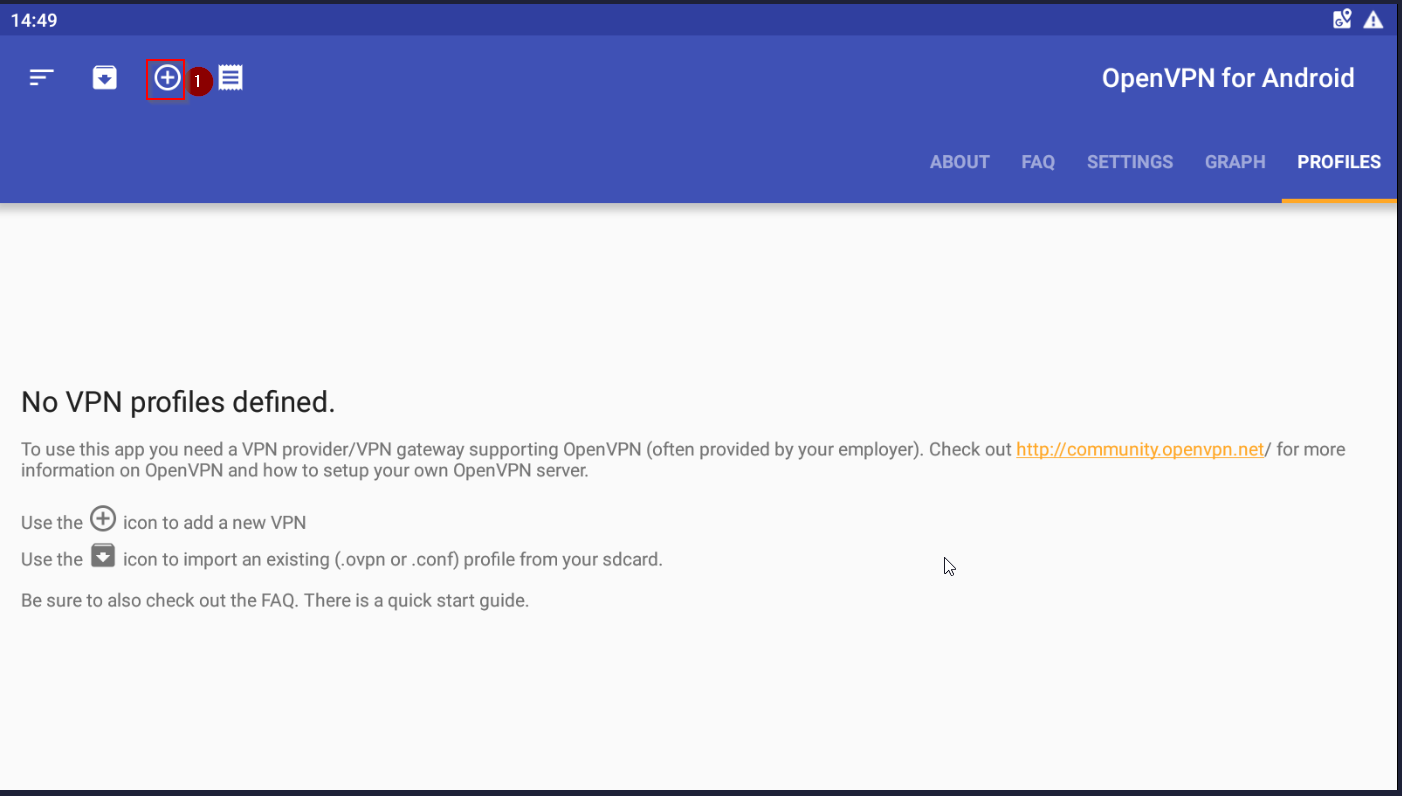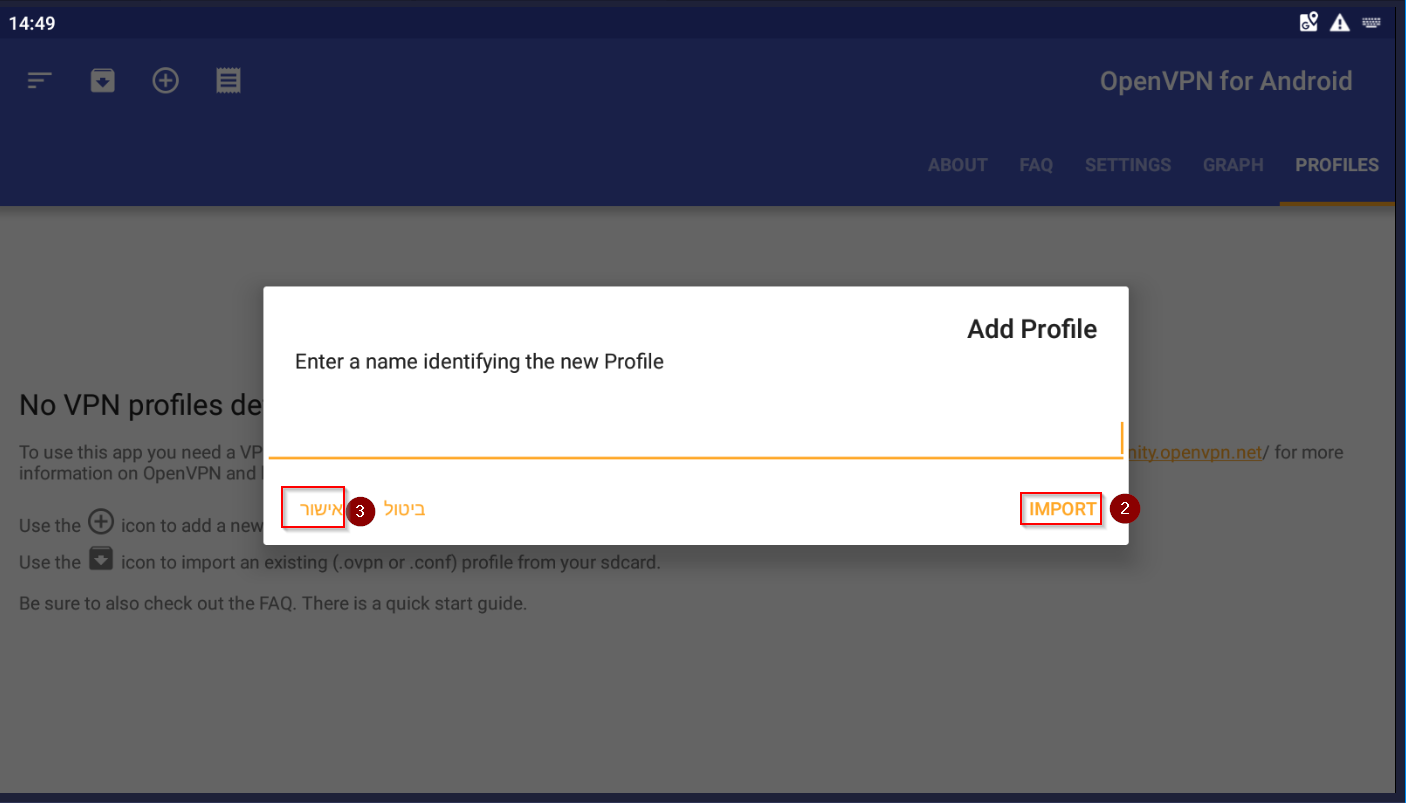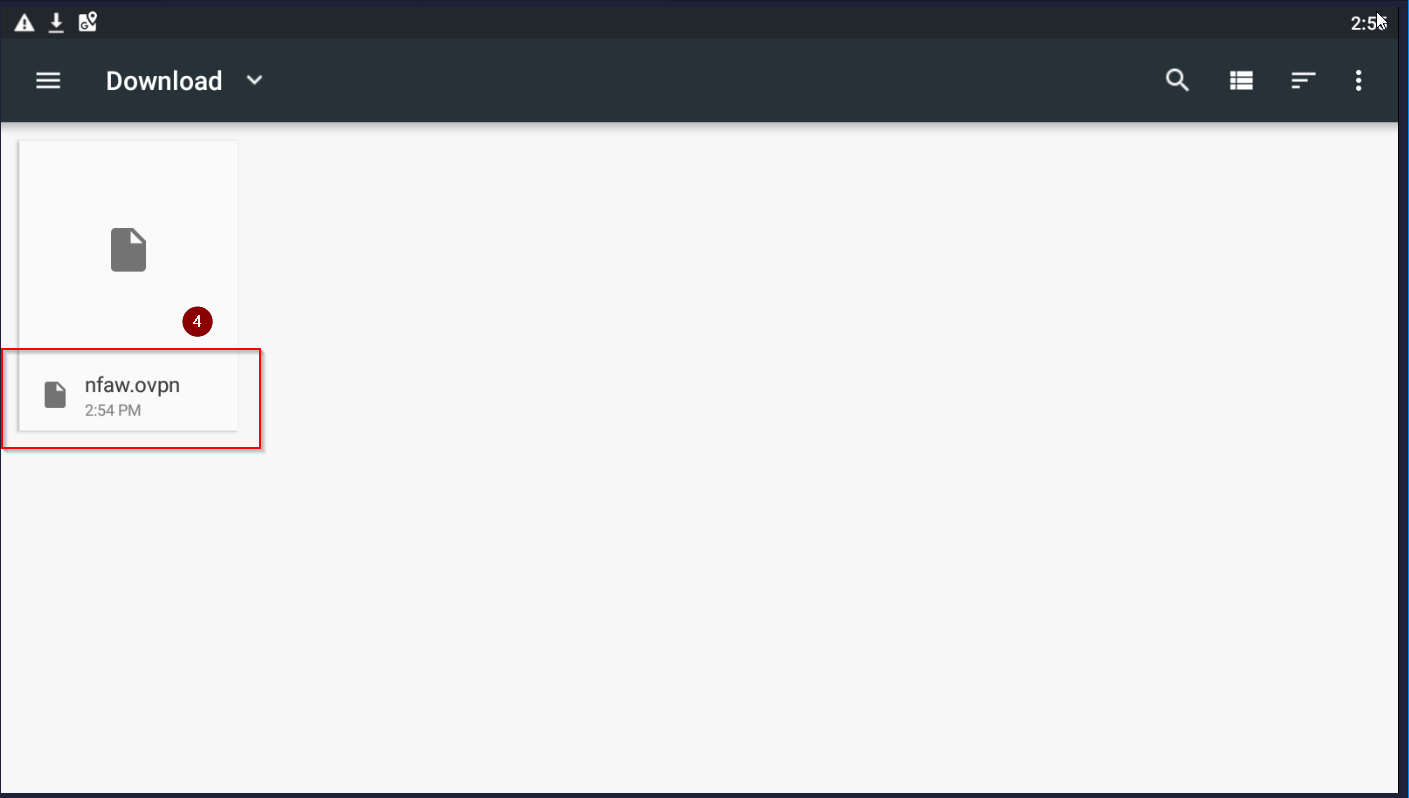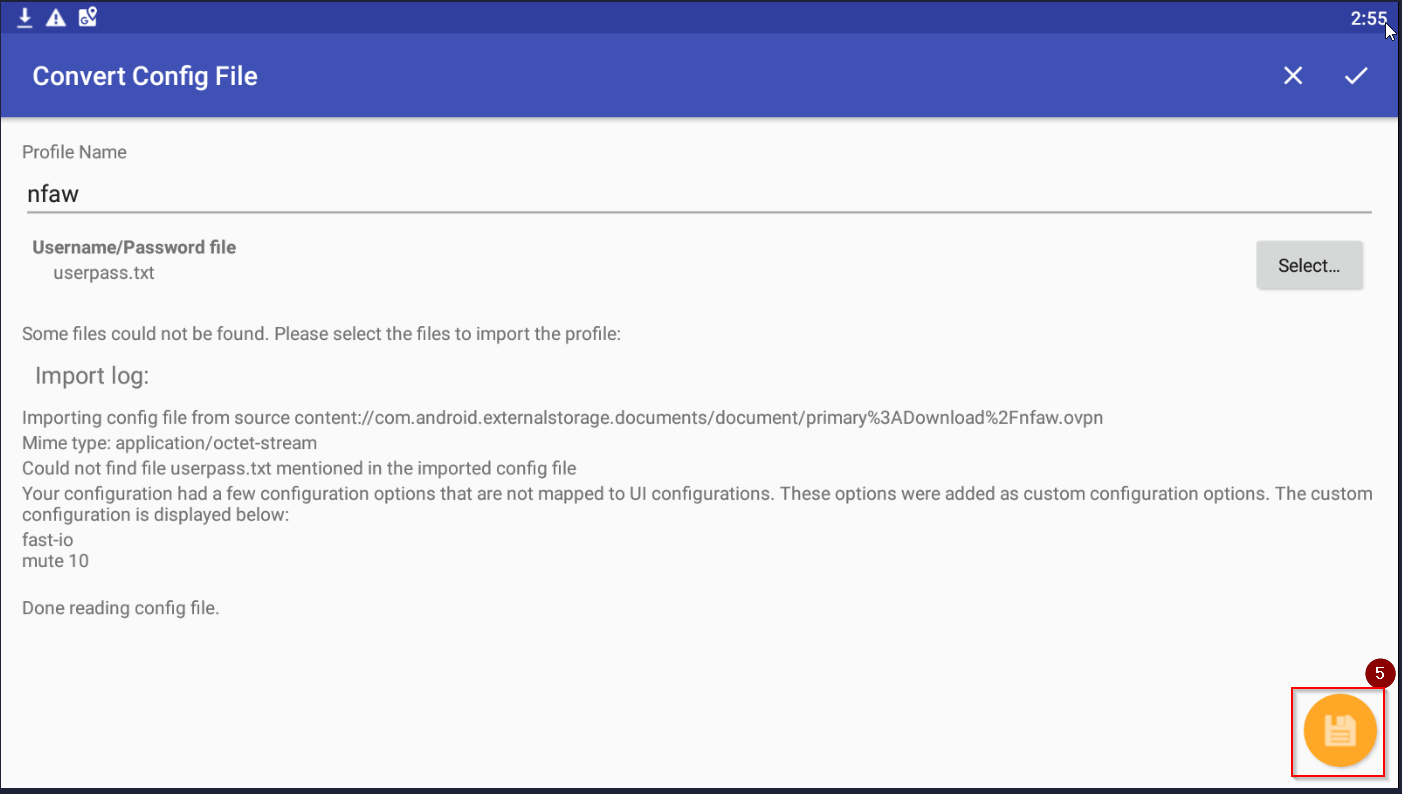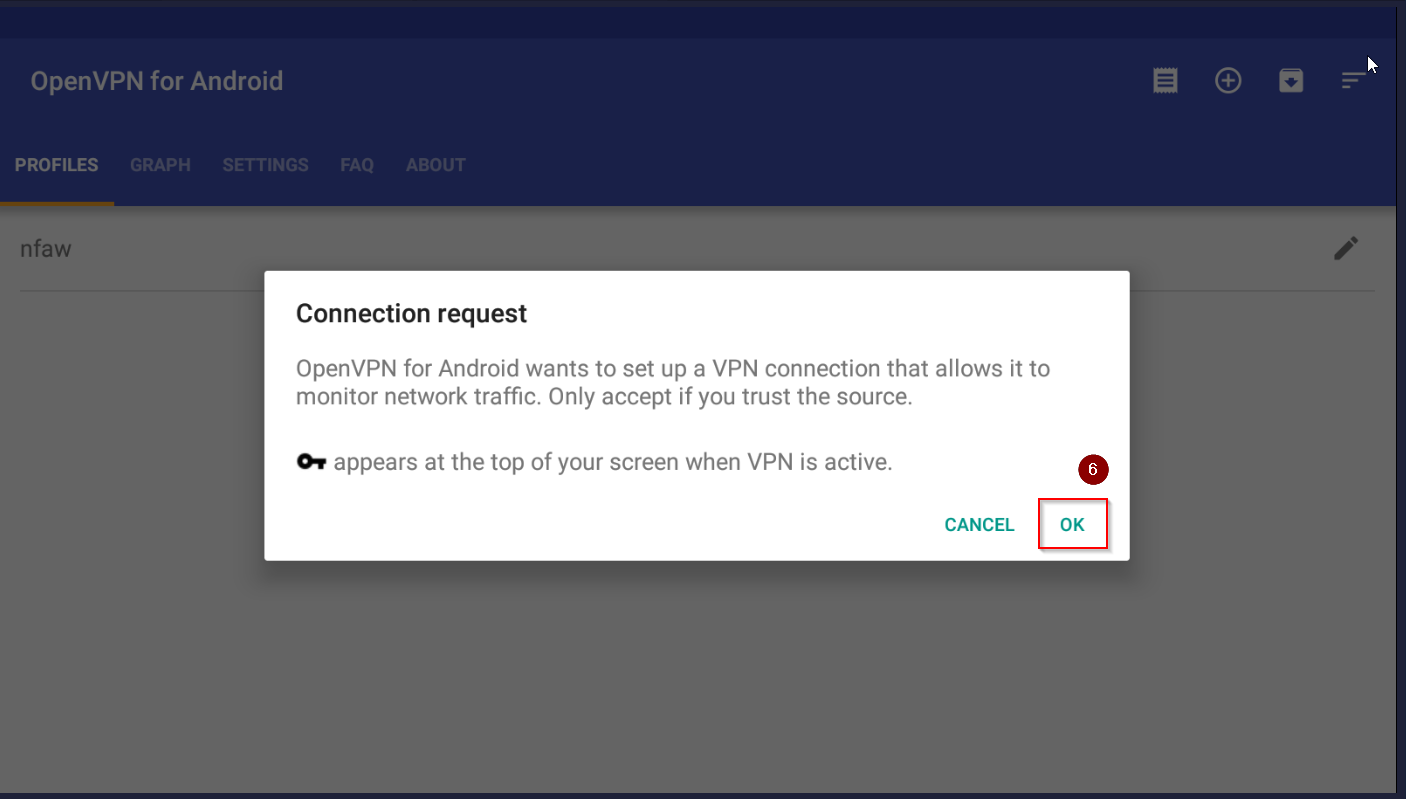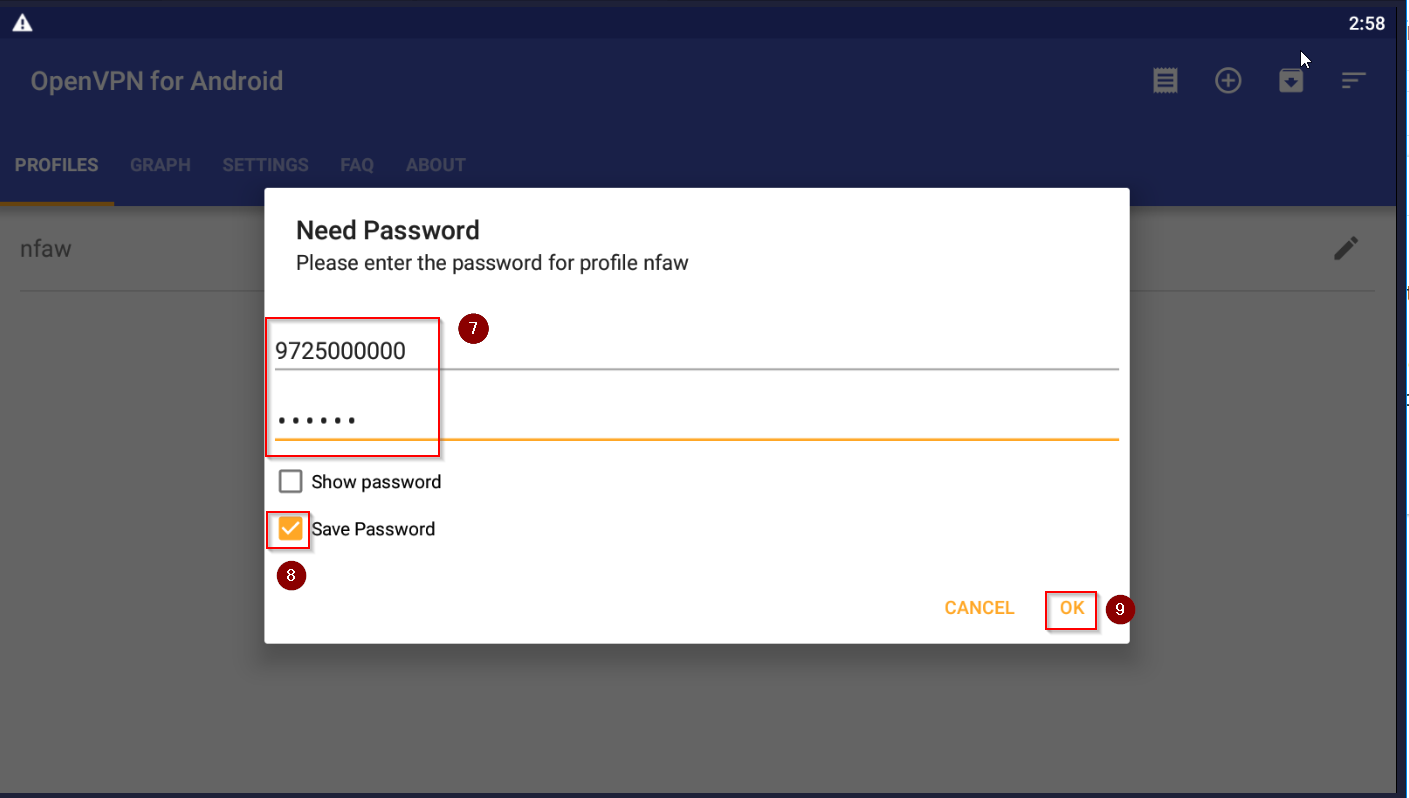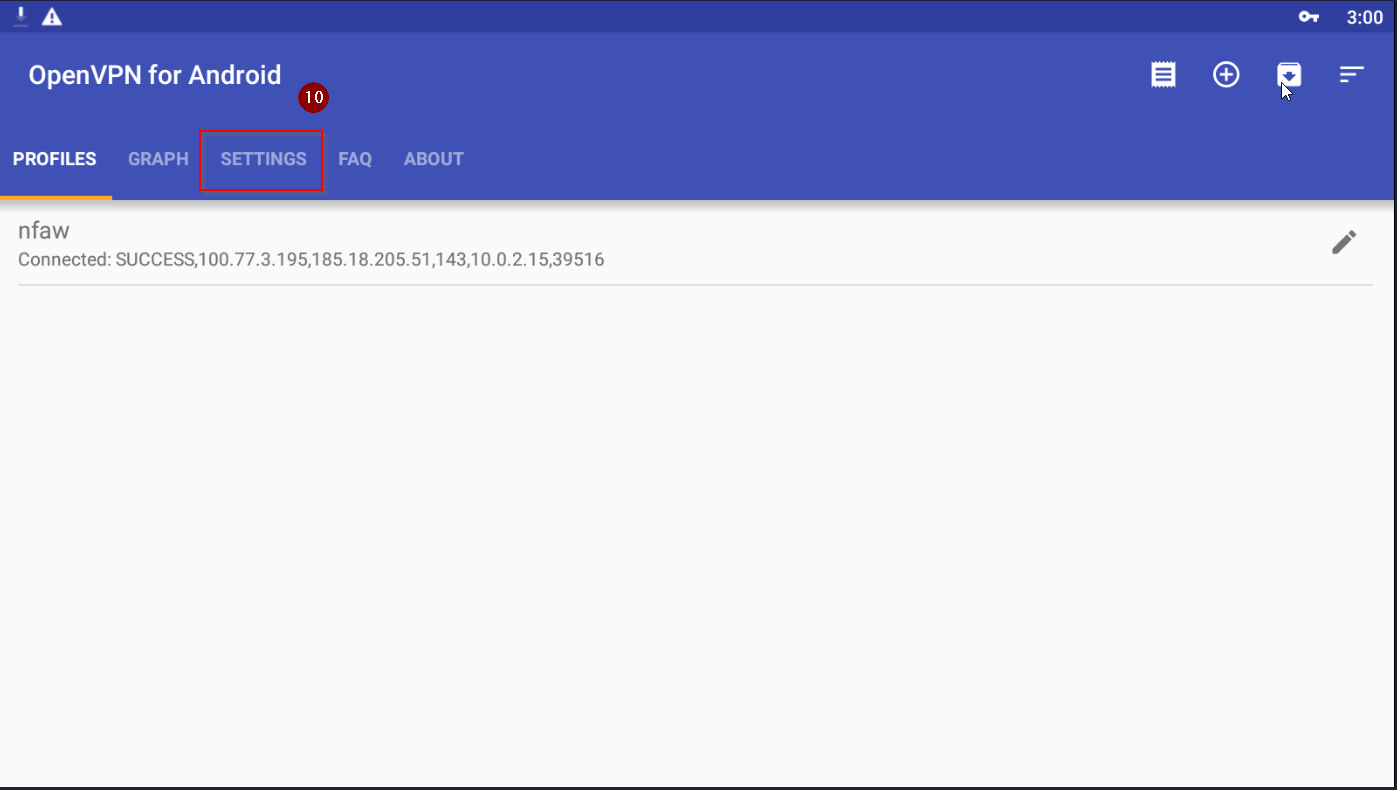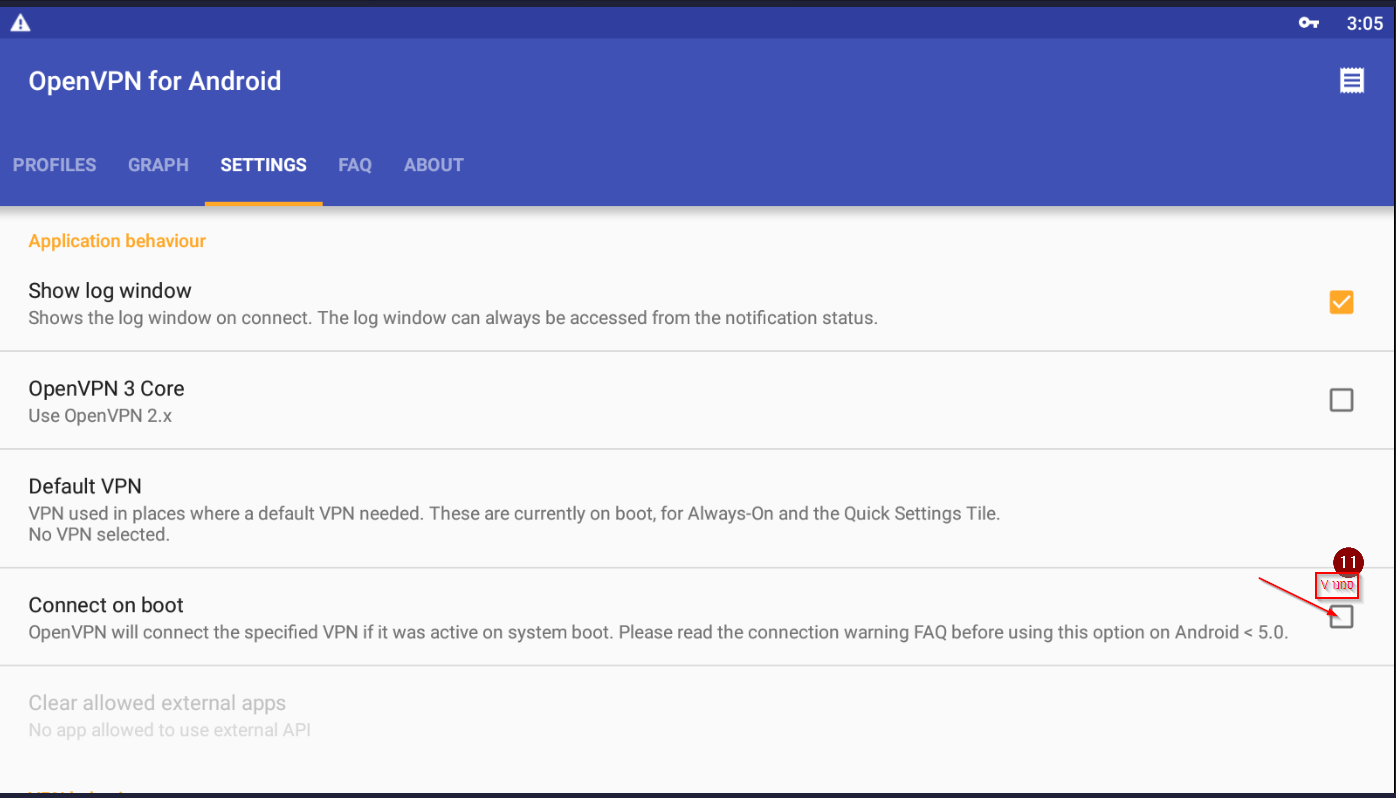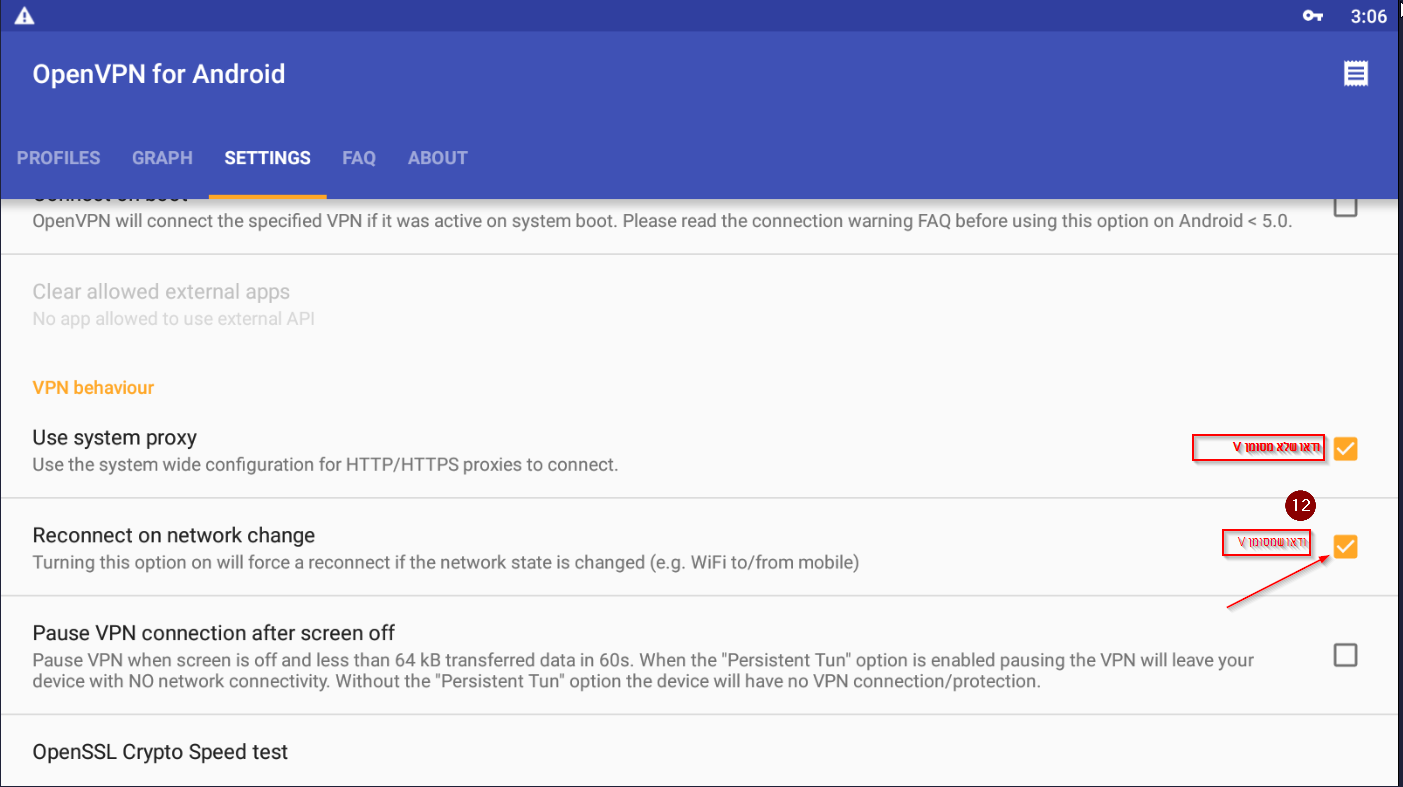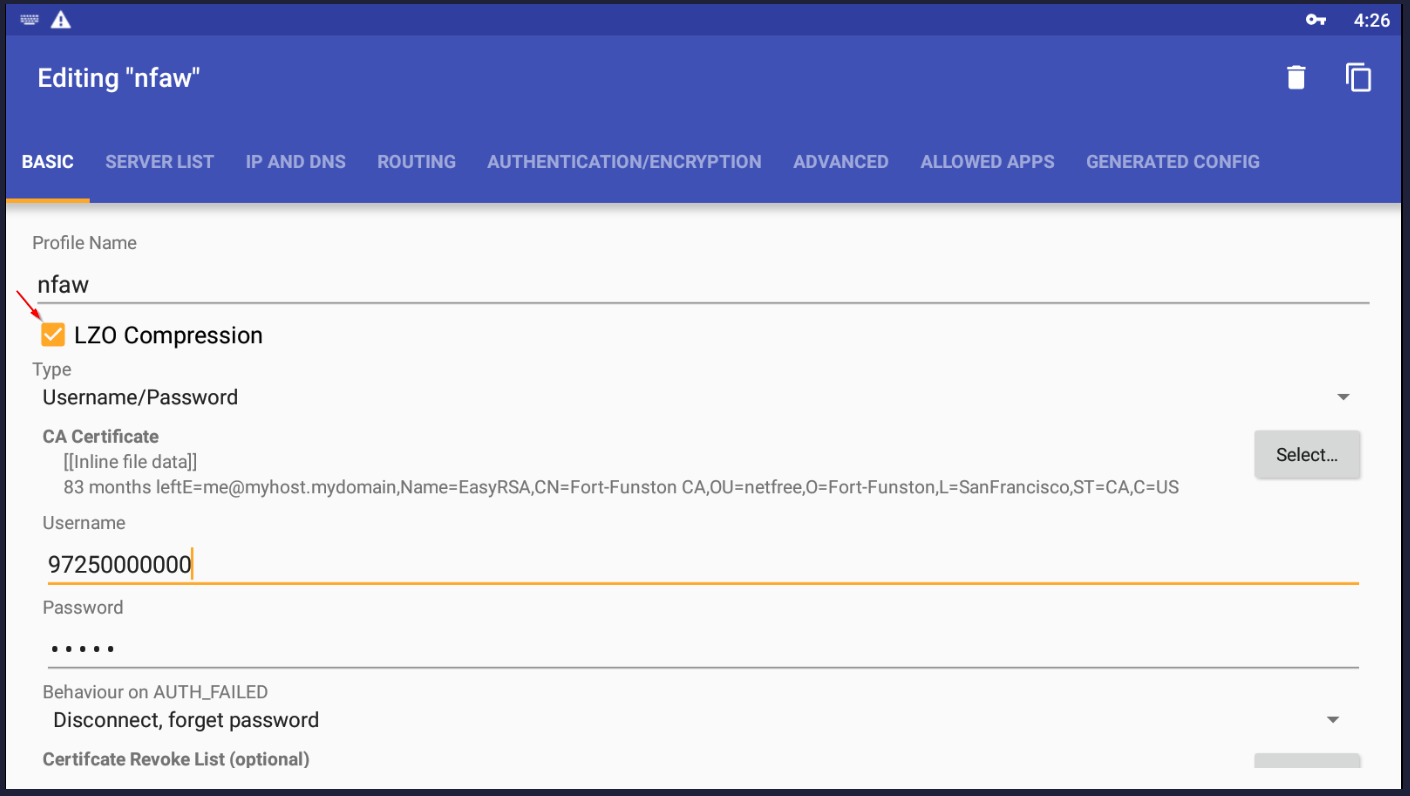VPN settings for Android-Not relevant: הבדלים בין גרסאות בדף
קפיצה לניווט
קפיצה לחיפוש
(יצירת דף עם התוכן "{{En|הגדרת VPN לאנדרואיד}} {{Navigation|NetFree VPN|VPN setup options on computer}} '''''Please note, WiFree Software which blocks the network...") |
|||
| שורה 2: | שורה 2: | ||
{{Navigation|NetFree VPN|VPN setup options on computer}} | {{Navigation|NetFree VPN|VPN setup options on computer}} | ||
'''''Please note, [[WiFree Software]] which blocks the network when not connected to a VPN is not supported On the Android operating system.''' | '''''Please note, [[WiFree Software]] which blocks the network when not connected to a VPN is not supported On the Android operating system.''' | ||
| + | <small>(on the [https://netfree.link/user#/tools/feature-request?r=5 Voting page] You can vote for such software development for Android).</small> | ||
'''Connect via OPEN VPN''' | '''Connect via OPEN VPN''' | ||
גרסה מ־18:51, 2 בפברואר 2020
לעברית לחצו כאן
To switch from edit view to read view
Home page > NetFree VPN > VPN setup options on computer > VPN settings for Android-Not relevant
Please note, WiFree Software which blocks the network when not connected to a VPN is not supported On the Android operating system. (on the Voting page You can vote for such software development for Android).
Connect via OPEN VPN
- Download and install the open vpn for android app on your device, You can download it from here.
- Download the configuration file from here and save it.
- Open the app and click on the

- In the panel that opens (add profile) chose import.
- Select the file you downloaded in step 2.
- Click the "Save" button
- Click on the profile created named nfaw, mark V "I trust this application" and then "OK", or just OK for the message that appears.
- A window will appear asking you to enter a user name and password, enter the username and password you received from NetFree.
- Mark V on save password.
- The VPN should now connect.
- Return to the main screen of the app and move to the settings tab, and check V for "connect on boot" and "reconnect on network change".
- Click on the profile created by the name nfaw, select disconnect, now click on the profile's edit icon, on the screen that opens, Click on the profile created by the name nfaw, select disconnect, now click on the profile's edit icon, on the screen that opens, highlight the option LZO compression, and then reconnect by clicking on the profile the option LZO compression, and then reconnect by clicking on the profile.
- If you do not have the NetFree security certificate installed on your device, install it according to the instructions here.
Image Training (Inaccurate):