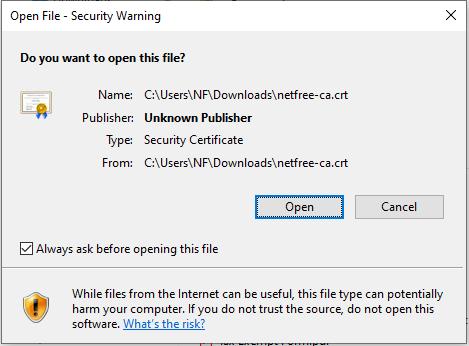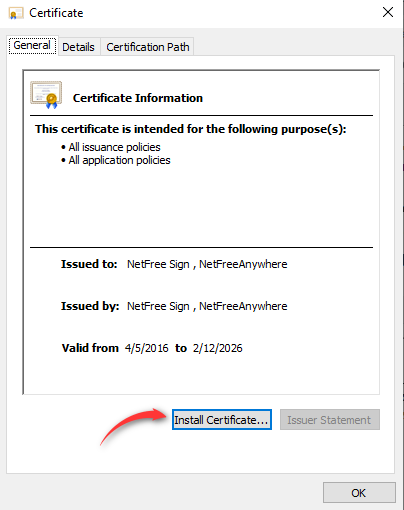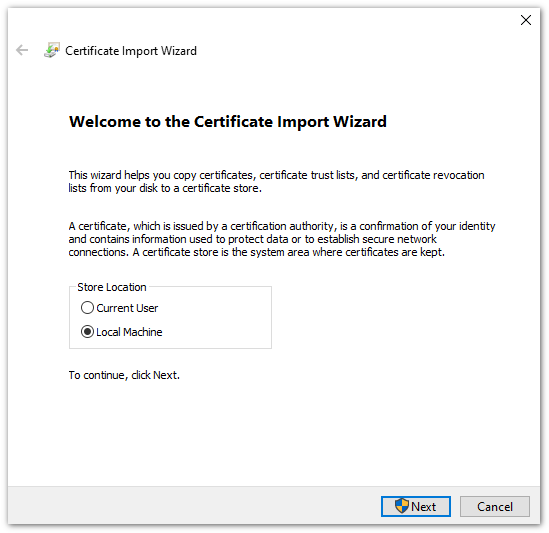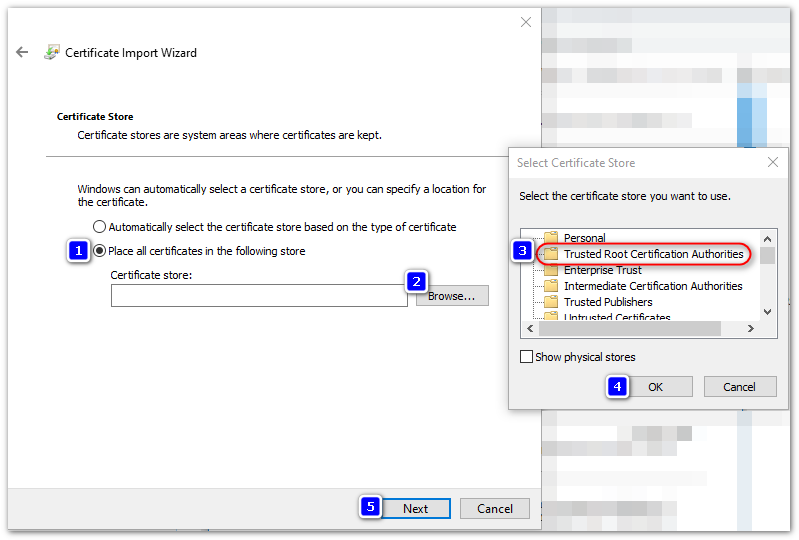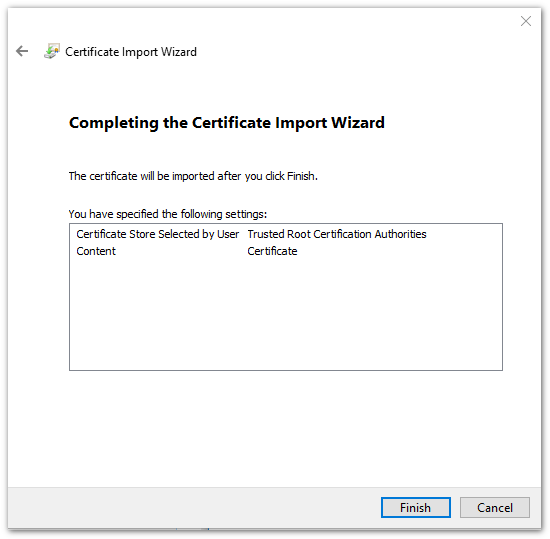Installing certificate on computer manually: הבדלים בין גרסאות בדף
(יצירת דף עם התוכן "<div lang="en" dir="ltr" class="mw-content-ltr"> <div lang="he" dir="rtl"> לעברית לחצו כאן </div> <d...") |
מ (fix: use {{he}} for link to hebrew page instead of {{en}} (דרך WP:JWB)) |
||
| (6 גרסאות ביניים של 4 משתמשים אינן מוצגות) | |||
| שורה 1: | שורה 1: | ||
| − | + | {{he|התקנת תעודה ידנית במחשב}} | |
| − | + | {{Navigation|Security certificate}} | |
| − | |||
| − | |||
| − | |||
| − | + | To install a certificate manually, the certificate must be downloaded from this link. [//netfree.link/netfree-ca.crt http://netfree.link/netfree-ca.crt] | |
| − | + | <ref>You can download the certificate through this link only if you are connected with NetFree</ref> | |
| − | To install a certificate manually, the certificate must be downloaded from this link. http://netfree.link/netfree-ca.crt | ||
| − | <ref>You can download the certificate through this link only if you are | ||
After downloading and running the file, you must be confirm it to run. | After downloading and running the file, you must be confirm it to run. | ||
| − | [[קובץ: | + | [[קובץ:Cert1.png|ללא|ימין|Opening the file]] |
In the next window, choose Install Certificate | In the next window, choose Install Certificate | ||
| − | [[קובץ: | + | [[קובץ:Cert2.png|ללא|ימין|Installing the certificate]] |
In the next window, Check on local computer and click Next (may be slightly different in a variety of versions of Windows). | In the next window, Check on local computer and click Next (may be slightly different in a variety of versions of Windows). | ||
| − | [[קובץ: | + | [[קובץ:Cert3.png|ללא|ימין|Start import]] |
In the next window, choose to place the certificate in '' Trusted Root Certification Authorities '' and click Next. | In the next window, choose to place the certificate in '' Trusted Root Certification Authorities '' and click Next. | ||
| − | [[קובץ: | + | [[קובץ:Cert4.png|ללא|ימין|Choose location]] |
| − | Certificate import must be completed. | + | Certificate import must be completed by pressing finish. |
| − | [[קובץ: | + | [[קובץ:Cert5.png|ללא|ימין|Confirm and finish]] |
And click OK in the two remaining windows. | And click OK in the two remaining windows. | ||
גרסה מ־04:10, 17 באוגוסט 2023
לעברית לחצו כאן
To switch from edit view to read view
Home page > Security certificate > Installing certificate on computer manually
To install a certificate manually, the certificate must be downloaded from this link. http://netfree.link/netfree-ca.crt
[1]
After downloading and running the file, you must be confirm it to run.
In the next window, choose Install Certificate
In the next window, Check on local computer and click Next (may be slightly different in a variety of versions of Windows).
In the next window, choose to place the certificate in Trusted Root Certification Authorities and click Next.
Certificate import must be completed by pressing finish.
And click OK in the two remaining windows.
And we're done. You must now restart your browser.
If restarting, it is not yet possible to access secure sites, it may be because the wizard did not place the security certificate in the correct place.
Footnote
- ↑ You can download the certificate through this link only if you are connected with NetFree