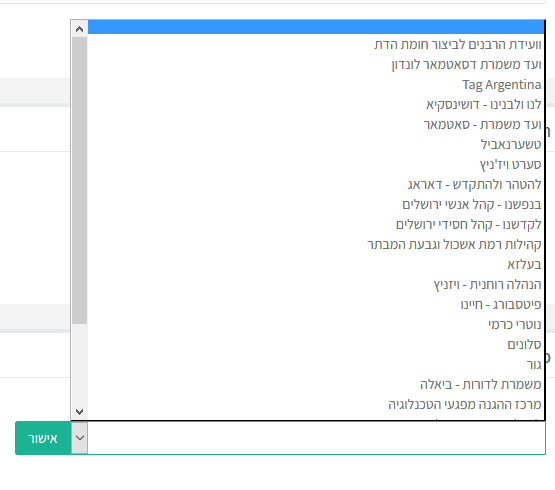Kehilla Supervision: הבדלים בין גרסאות בדף
| שורה 2: | שורה 2: | ||
{{Navigation}} | {{Navigation}} | ||
| − | To meet the needs of many users who | + | To meet the needs of many users who want their use of the filtered Internet to be monitored, as well as the need for many users not to be able to change their personal filter settings as a result of a momentary impulse, etc., the possibility of Kehilla monitoring of user accounts has been created. |
===What can a Kehilla supervisor do?=== | ===What can a Kehilla supervisor do?=== | ||
| − | A Kehilla supervisor has a special interface in which he can look at and manage the accounts that are set as that community by the user. After joining a community, all the [[Personal Filter Settings]] are subject to the Kehilla settings. | + | A Kehilla supervisor has a special interface in which he can look at and manage the accounts that are set as that community by the user. After joining a community, all the [[Personal Filter Settings]] are subject to the Kehilla settings. The following is a summary of what the Kehilla supervisor can do: |
#Assign settings for the entire Kehilla or each user separately. | #Assign settings for the entire Kehilla or each user separately. | ||
| שורה 12: | שורה 12: | ||
#Set that a user cannot see or change their personal filter settings. | #Set that a user cannot see or change their personal filter settings. | ||
#Set that the internet will not work on a computer (Windows 7 and up) that does not have [[WiFree Software]] installed. | #Set that the internet will not work on a computer (Windows 7 and up) that does not have [[WiFree Software]] installed. | ||
| − | #He will get an Email | + | #He will get an Email every time the [[WiFree Software]] was installed or uninstalled on one of your computers. |
| − | # | + | # He can see the account name, phone number, and email address defined in the account. |
===How do I join a Kehilla?=== | ===How do I join a Kehilla?=== | ||
גרסה מ־12:28, 12 בפברואר 2020
לעברית לחצו כאן
To switch from edit view to read view
Home page > Kehilla Supervision
To meet the needs of many users who want their use of the filtered Internet to be monitored, as well as the need for many users not to be able to change their personal filter settings as a result of a momentary impulse, etc., the possibility of Kehilla monitoring of user accounts has been created.
What can a Kehilla supervisor do?
A Kehilla supervisor has a special interface in which he can look at and manage the accounts that are set as that community by the user. After joining a community, all the Personal Filter Settings are subject to the Kehilla settings. The following is a summary of what the Kehilla supervisor can do:
- Assign settings for the entire Kehilla or each user separately.
- See the last time there was internet usage for each user. (He cannot see which pages were visited nor the times that the internet was used, only the last time there was activity.)
- Set that a user cannot see or change their personal filter settings.
- Set that the internet will not work on a computer (Windows 7 and up) that does not have WiFree Software installed.
- He will get an Email every time the WiFree Software was installed or uninstalled on one of your computers.
- He can see the account name, phone number, and email address defined in the account.
How do I join a Kehilla?
On the bottom of the page of the Personal filter settings there is a window that says "Supervision". Under that there is an option to "Choose a Kehilla that should supervise your account", and over there you can choose which Kehilla you would like to join.
After choosing the desired Kehilla, and confirming that you will not be able to remove the supervision alone, you will automatically get the default settings that the supervisor has set for that Kehilla. The supervisor can now also create specific settings for your account. The supervisor can now see the personal settings that you have set, as well as the last time there was activity. If you would like to lock your Personal Filter Settings, just choose the option to lock the settings (it will come up after joining a Kehilla), or ask the supervisor to lock your settings.
After joining a Kehilla, it will say on the settings page how to contact the supervisor. There will also be an option on any page that was closed due to the Kehilla settings to send the supervisor a request regarding that page. The supervisor can decide to have all requests go to the NetFree support team. In such a case, a request to open a site will require points.
Other Kehillas [for those who their area does not have a Kehilla in NetFree]
If your community does not currently have a Kehilla account with NetFree, you can speak to the community heads so they may ask NetFree to start a Kehilla. you may also join one of the Kehillas that has the appropriate settings for you.
"Va'adas Harabonim L'bitzor Chomos Hadas"
This serves as a general Kehilla for those who are not part of any other Kehilla. A request to open a site or tag, requires the use of points. For more information they can be contacted at a1599550330@gmail.com
Kehilla for Gmail only
After joining this Kehilla, your account will automatically be set that only Gmail is open. In order to leave this Kehilla, a donation of 30 NIS to NetFree is required.
Personal NetFree Kehilla
You can set all the personal settings as needed and then join this Kehilla. Once done, all the settings are locked to what you have set them to. If you need to change some settings, this can be done by sending a request through the support system. A request to open a site or a tag, requires the use of points.
Personal NetFree minimum Kehilla - everything blocked except for a limited chosen list of sites
When joining the Kehilla by default all sites are closed except for Gmail, after joining the community you can request the opening of sites or a tag by sending a request with a point.