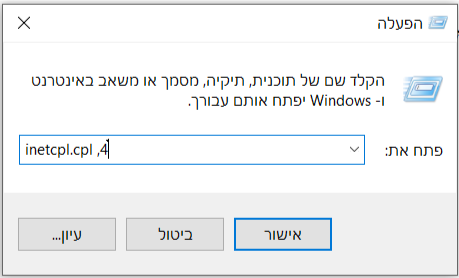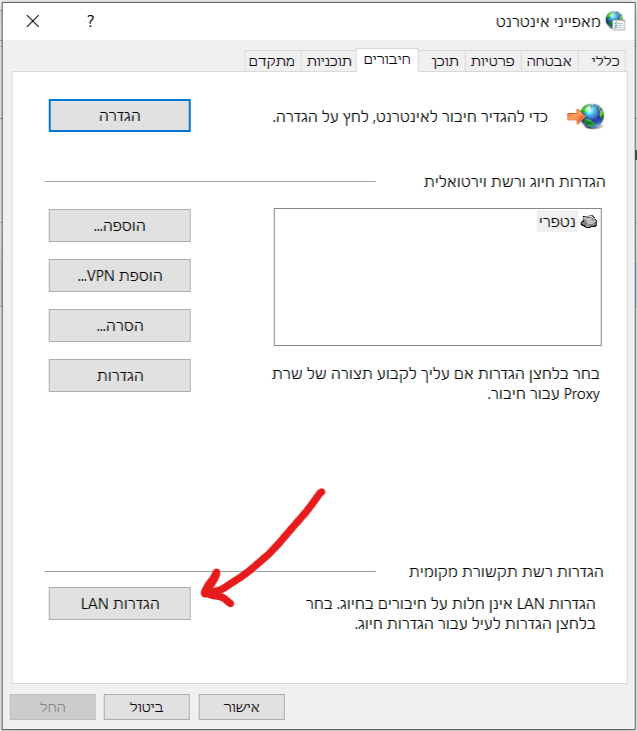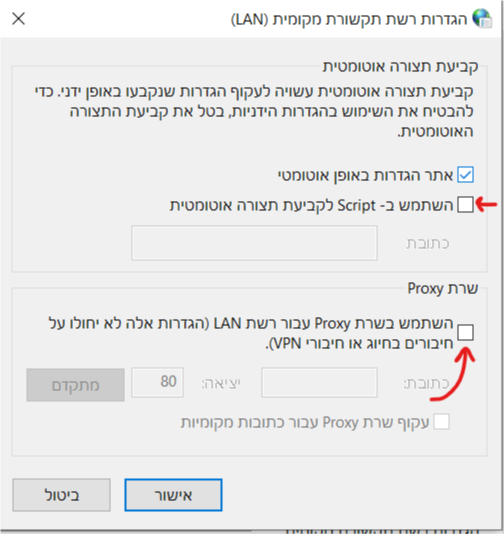Canceling Proxy Settings: הבדלים בין גרסאות בדף
| שורה 1: | שורה 1: | ||
| − | <div lang="en" dir=" | + | {{עמוד בעברית|ביטול הגדרות פרוקסי}} |
| − | + | ||
| − | + | <div lang="en" dir="ltr"> | |
| − | + | ||
| + | {{קישור אנגלית לתצוגת קריאה}} | ||
| + | |||
| + | {{Navigation|Security certificate|Possible problems with installing a certificate}} | ||
| − | |||
| − | |||
| − | |||
| − | |||
When proxy settings are set incorrectly, sometimes this causes no browsing or disruption of certain sites. | When proxy settings are set incorrectly, sometimes this causes no browsing or disruption of certain sites. | ||
גרסה אחרונה מ־14:33, 9 בינואר 2019
לעברית לחצו כאן
To switch from edit view to read view
Home page > Security certificate > Possible problems with installing a certificate > Canceling Proxy Settings
When proxy settings are set incorrectly, sometimes this causes no browsing or disruption of certain sites.
You can undo this as follows:
On PC:
1. Click on the keyboard key Windows icon + R key,
In the window that opens you type:
inetcpl.cpl ,4
2. Click "OK"
3. In the window that opens, click "LAN Settings"
4. In the window that appears, make sure that these options are not checked:
- Use script For automatic configuration
- Use a proxy server for LAN
Second option: You can manage the proxy settings by using Registry Editor
Settings are in this value:
Computer\HKEY_CURRENT_USER\Software\Microsoft\Windows\CurrentVersion\Internet Settings
You can reset using cmd by running the following commands as administrator:
reg add "HKCU\Software\Microsoft\Windows\CurrentVersion\Internet Settings" /v ProxyEnable /t REG_DWORD /d 0 /f
netsh winhttp reset proxy