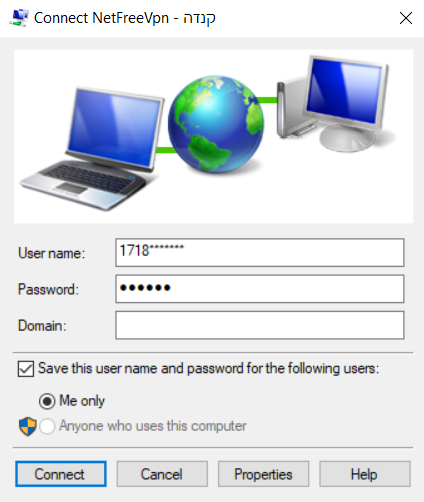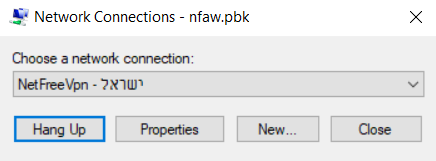VPN Phonebook: הבדלים בין גרסאות בדף
| שורה 3: | שורה 3: | ||
לעברית [[קובץ התקנה ייעודי ל-VPN של נטפרי|לחצו כאן]] | לעברית [[קובץ התקנה ייעודי ל-VPN של נטפרי|לחצו כאן]] | ||
</div><div lang="en" dir="ltr"> | </div><div lang="en" dir="ltr"> | ||
| − | <small>''[[NetFriends|Home Page]] >[[NetFree VPN]] > VPN Phonebook''</small> | + | |
| + | {{קישור אנגלית לתצוגת קריאה}} | ||
| + | |||
| + | <small>''[[NetFriends|Home Page]] > [[NetFree VPN]] > VPN Phonebook''</small> | ||
__FORCETOC__ | __FORCETOC__ | ||
גרסה מ־23:04, 12 בדצמבר 2018
לעברית לחצו כאן
To switch from edit view to read view
Home Page > NetFree VPN > VPN Phonebook
Downloading VPN Phonebook
In order to connect to Netfree using the NetFree VPN on computers with a Windows operating system, you can download the designated file for the specific server you want to connect to. (in order to be able to connect to the servers located in the USA and the UK special logon details are needed)
click to download:
Instructions how to connect
1. open the file and press on "connect".
2. when the next window appears, enter the username and password you received from Netfree, the field "domain" should be left empty .
To disconnect, open the same file, and click Disconnect and then accept Disconnect.
Connetion errors
Sometimes, there is an error on the computer that the VPN Phonebook file does not open in the default program and therefore can not be connected with it. Usually when this happens the file will open in a program named Adobe Pixel Bender.
If this is the case, the computer error must be corrected. After fixing the error, it will be possible to open the file and connect with it. To make the correction:
- Download the attached file קובץ:Default PBK.zip
- Extract it and run the file inside it
- Running the file will ask a few questions and warnings, confirm them all
- Run again the VPN Phonebook