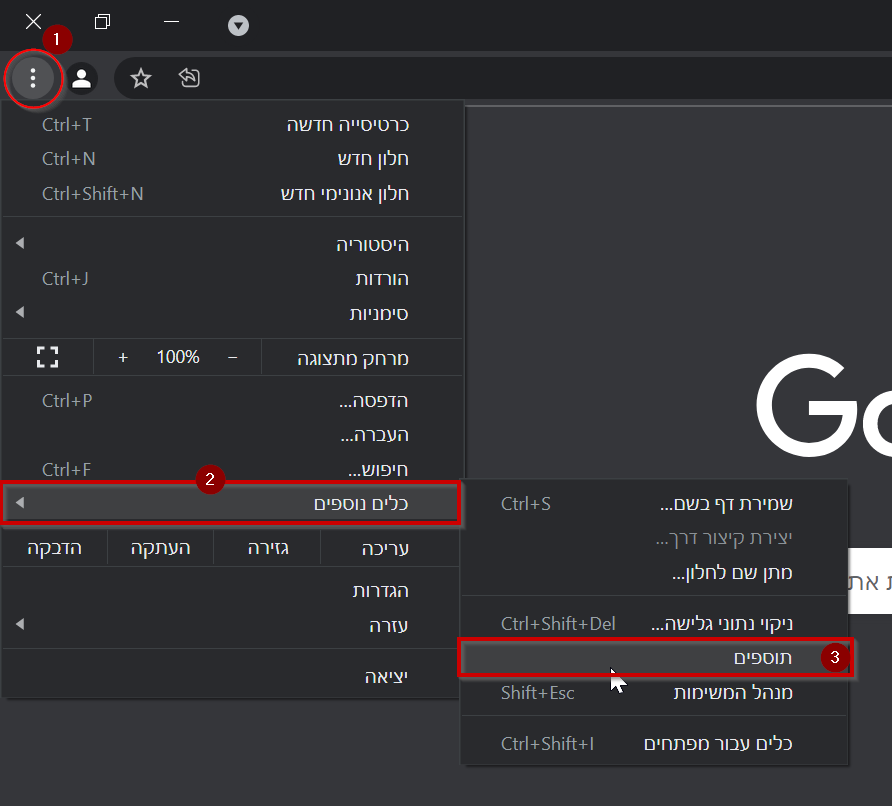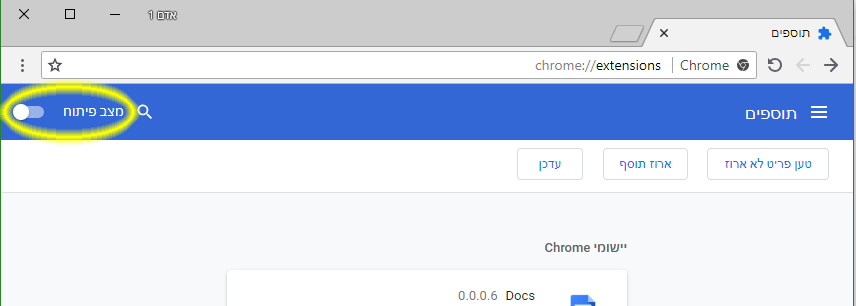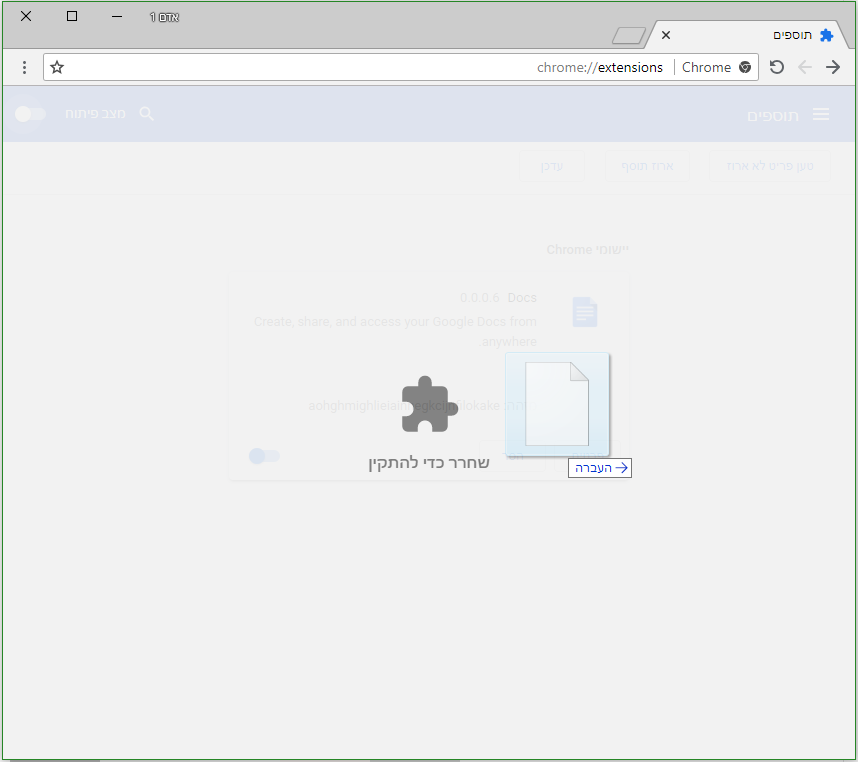Chrome extensions: הבדלים בין גרסאות בדף
תגית: ביטול |
|||
| שורה 1: | שורה 1: | ||
| − | + | {{עמוד בעברית|תוספים לGoogle Chrome}} | |
| − | + | <div lang="en" dir="ltr"> | |
| − | |||
| − | |||
| − | |||
| − | |||
{{קישור אנגלית לתצוגת קריאה}} | {{קישור אנגלית לתצוגת קריאה}} | ||
| − | + | {{Navigation|Disadvantages and limitations when using NetFree}} | |
| − | |||
The plug-in store is open in NetFree. In order to download a plug-in you should try to install it. For the first time, an error will occur in the installation attempt. At this point the plugin is automatically sent for [[Photo filtering|pictures]] and [Word filtering|word] filtering, Please try again after a few minutes, if the extension is found to be appropriate after testing, it will be opened to all users. | The plug-in store is open in NetFree. In order to download a plug-in you should try to install it. For the first time, an error will occur in the installation attempt. At this point the plugin is automatically sent for [[Photo filtering|pictures]] and [Word filtering|word] filtering, Please try again after a few minutes, if the extension is found to be appropriate after testing, it will be opened to all users. | ||
גרסה מ־21:43, 7 בינואר 2019
לעברית לחצו כאן
To switch from edit view to read view
Home page > Disadvantages and limitations when using NetFree > Chrome extensions
The plug-in store is open in NetFree. In order to download a plug-in you should try to install it. For the first time, an error will occur in the installation attempt. At this point the plugin is automatically sent for pictures and [Word filtering|word] filtering, Please try again after a few minutes, if the extension is found to be appropriate after testing, it will be opened to all users.
Install extensions not through the store
You can also install plugins when you have their package file (a file with a .csx extension).
Some plugin files can be downloaded from here.
If the desired extension is not found there you can send a requests to NetFree for the plugin to be downloaded by a Goy of the internet - reference requires a point.
Immediately after download, the plugin will try to install itself automatically, but installation will fail. Follow the instructions below (you can use the video guides, see the bottom of the page):
Instructions for installing a CRX file
1. Go to Menu > More Tools > Extensions
2. Make sure that Development Mode is enabled:
3. Drag the file from where it is saved on your computer (usually in the Downloads folder), to the chrome-enabled plug-in page, and then release the file.
4. You will be asked to confirm the action, confirm it.
Some extensions the browser does not allow the non-server extension to be installed, action should be taken as follows:
- Open the crx file using WinRar or parallel software.
- Delete the _metadata folder.
- Open the manifest file and delete the line starting with "update_url" (delete only this line).
- Enable developer mode on the Chrome Extensions page.
- Click "Pack plug-in" and follow the instructions.
- Install the extension by dragging and dropping the new extension you have previously packaged on the plugins page as above.
Video Tutorials
Install Chrome extension files (Video)
Install a Chrome plug-in that is blocked for non-store installation (Video)