Dns problems: הבדלים בין גרסאות בדף
| שורה 22: | שורה 22: | ||
In the window that opens, Choose the network adapter that you use for surfing > right click > Properties > double click on the row '''Internet Protocol Version 4''' > | In the window that opens, Choose the network adapter that you use for surfing > right click > Properties > double click on the row '''Internet Protocol Version 4''' > | ||
| − | In the window that opens change to '''Use the following dns server addresses''' > for'''Preferred DNS server''' define | + | In the window that opens change to '''Use the following dns server addresses''' > for'''Preferred DNS server''' define 8.8.8.8 and for '''Alternate DNS server''' define 1.1.1.1 > click on '''o.k''' and restart the computer. |
If the error persists, change the DNS server to the router, or contact your supplier. | If the error persists, change the DNS server to the router, or contact your supplier. | ||
גרסה מ־13:15, 27 ביוני 2023
לעברית לחצו כאן
To switch from edit view to read view
Home page > Bugs and their solutions > Dns problems
Description: The dns server is not configured properly on the computer or router which causes malfunctions with domain access.
Solution: Change on the PC the DNS server to the Google public DNS server 8.8.8.8 - 1.1.1.1, and delete the DNS cache.
There are several options:
1. Using a batch file (this will change the DNS settings on all network adapters):
Download and run the file set_google_dns.bat
2. Manualy:
Click the Windows icon key + R key,
In the window that opens, type:ncpa.cpl
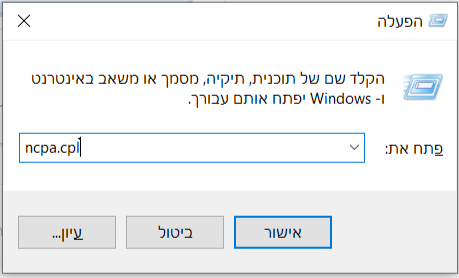
In the window that opens, Choose the network adapter that you use for surfing > right click > Properties > double click on the row Internet Protocol Version 4 >
In the window that opens change to Use the following dns server addresses > forPreferred DNS server define 8.8.8.8 and for Alternate DNS server define 1.1.1.1 > click on o.k and restart the computer.
If the error persists, change the DNS server to the router, or contact your supplier.