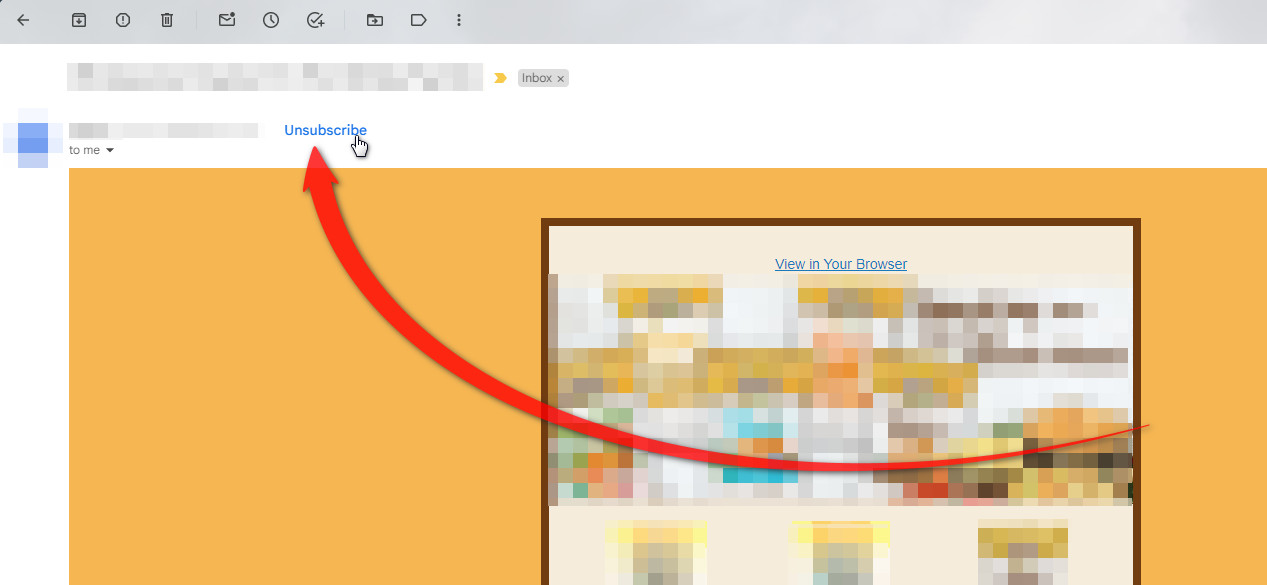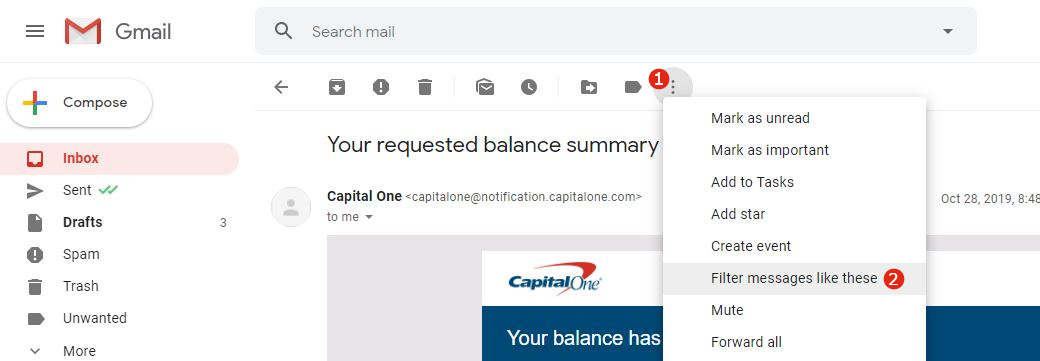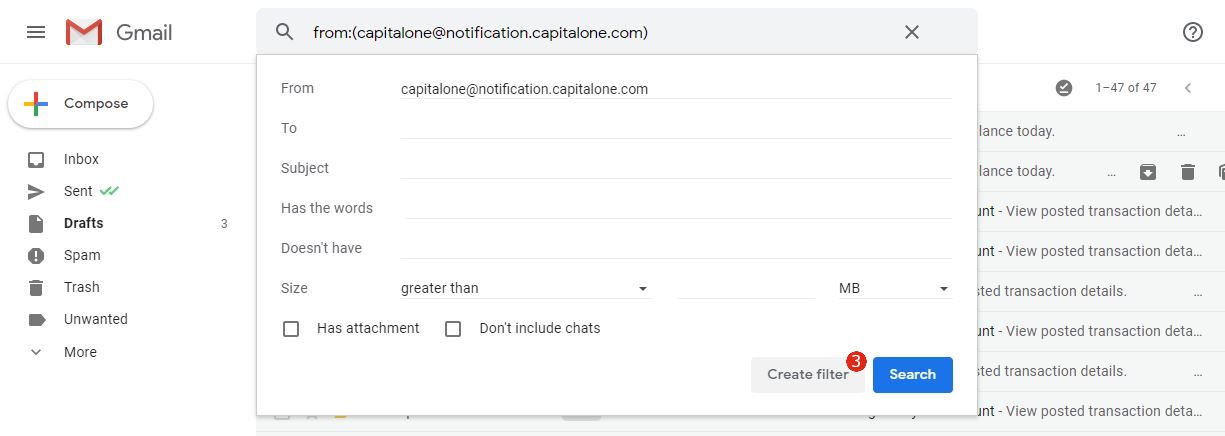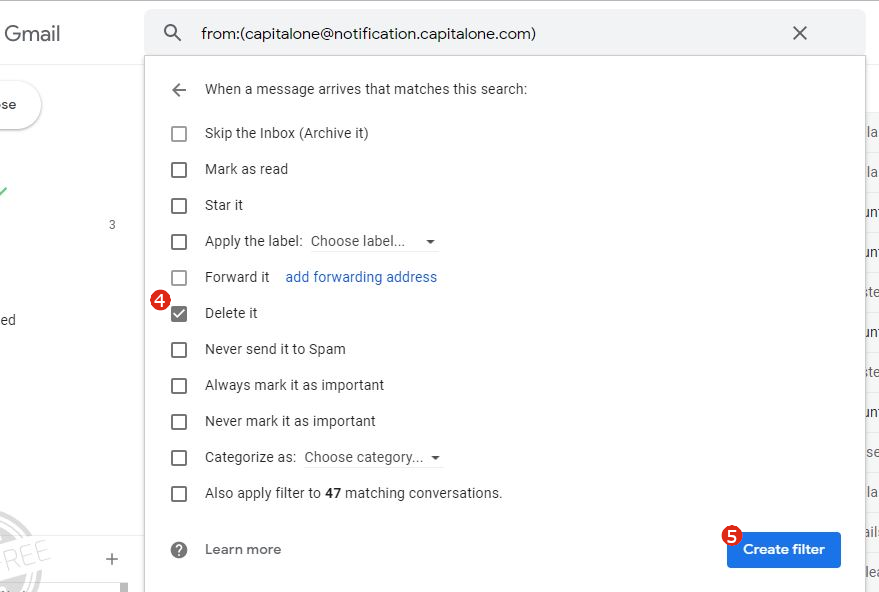Remove from mailing list: הבדלים בין גרסאות בדף
קפיצה לניווט
קפיצה לחיפוש
מ (fix: use {{he}} for link to hebrew page instead of {{en}} (דרך WP:JWB)) |
DovidStroh (שיחה | תרומות) |
||
| שורה 2: | שורה 2: | ||
{{Navigation|Bugs and their solutions}} | {{Navigation|Bugs and their solutions}} | ||
| − | In cases where the Unsubscribe link cannot be accessed because the site is blocked in NetFree or | + | In cases where the Unsubscribe link cannot be accessed because the site is blocked in NetFree or the users filter settings, there are two options: |
| − | You can set a deletion rule in your email that will | + | ===Option 1 - Use Gmail's built-in button=== |
| + | Gmail has enacted a rule requiring that besides an unsubscribe link inside the email, commercial emails must also include an API that Gmail can use to unsubscribe addresses. | ||
| + | |||
| + | To access this rule locate the unsubscribe button at the top of the email (near the sender details) and follow the prompts. | ||
| + | |||
| + | [[קובץ:Unsubsicribe in Gmail.jpg|Unsubscribe in Gmail|1000px]] | ||
| + | <br> | ||
| + | <br> | ||
| + | |||
| + | |||
| + | |||
| + | ===Option 2 - Make a rule=== | ||
| + | You can set a deletion rule in your email that will automatically run when you receive an email from a specific address. | ||
Instructions: | Instructions: | ||
גרסה אחרונה מ־18:18, 15 בפברואר 2024
לעברית לחצו כאן
To switch from edit view to read view
Home page > Bugs and their solutions > Remove from mailing list
In cases where the Unsubscribe link cannot be accessed because the site is blocked in NetFree or the users filter settings, there are two options:
Option 1 - Use Gmail's built-in button
Gmail has enacted a rule requiring that besides an unsubscribe link inside the email, commercial emails must also include an API that Gmail can use to unsubscribe addresses.
To access this rule locate the unsubscribe button at the top of the email (near the sender details) and follow the prompts.
Option 2 - Make a rule
You can set a deletion rule in your email that will automatically run when you receive an email from a specific address.
Instructions:
- Go to a email you want to block getting more email from that email address.
- Click the three dot icon found in the toolbar above the email.
- In the menu that opens, click "Filter messages like these"
- In the window that opens, click "Create filter"
- Check on "Delete it".
- Click on "Create filter".
- You're done.