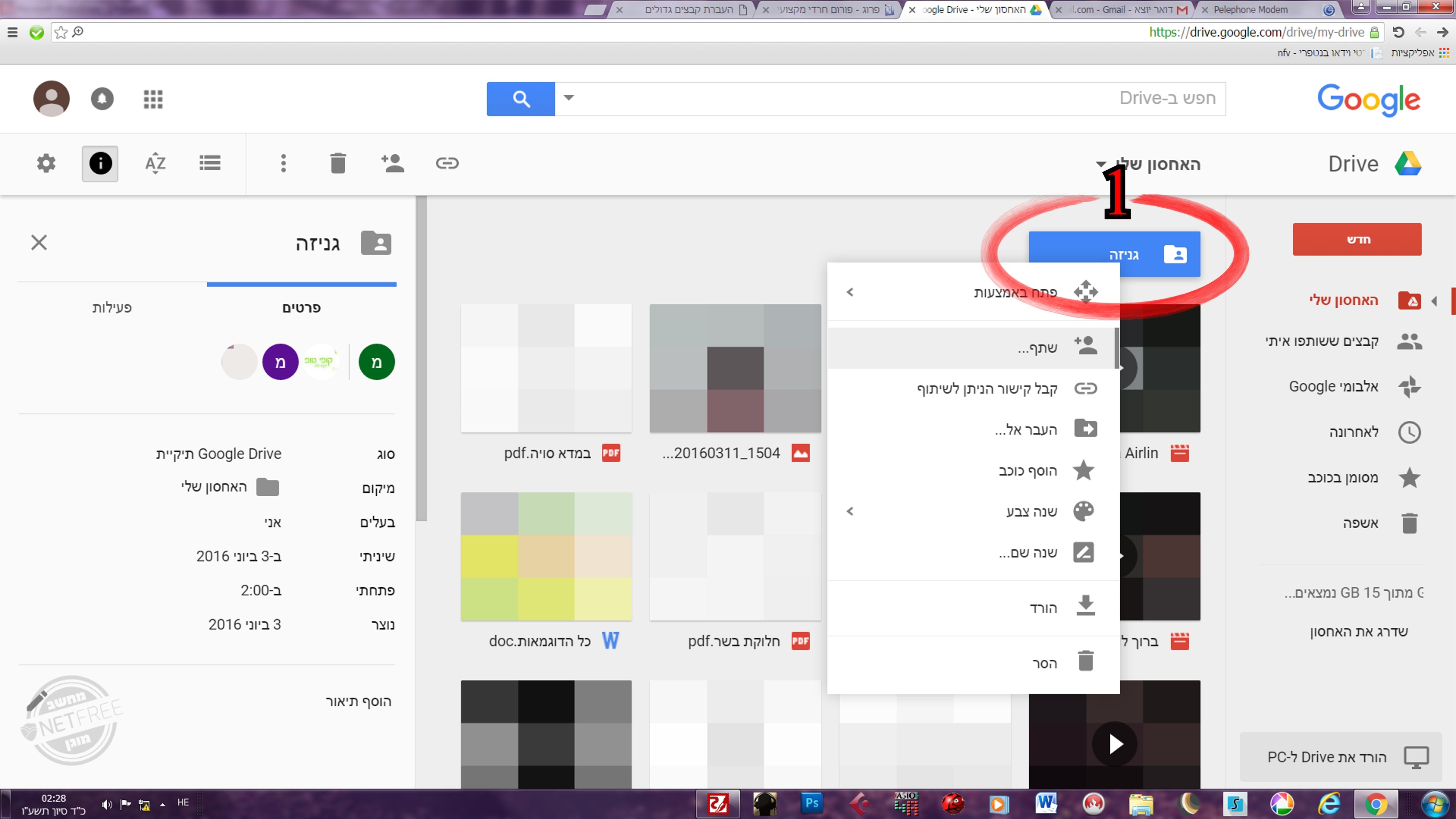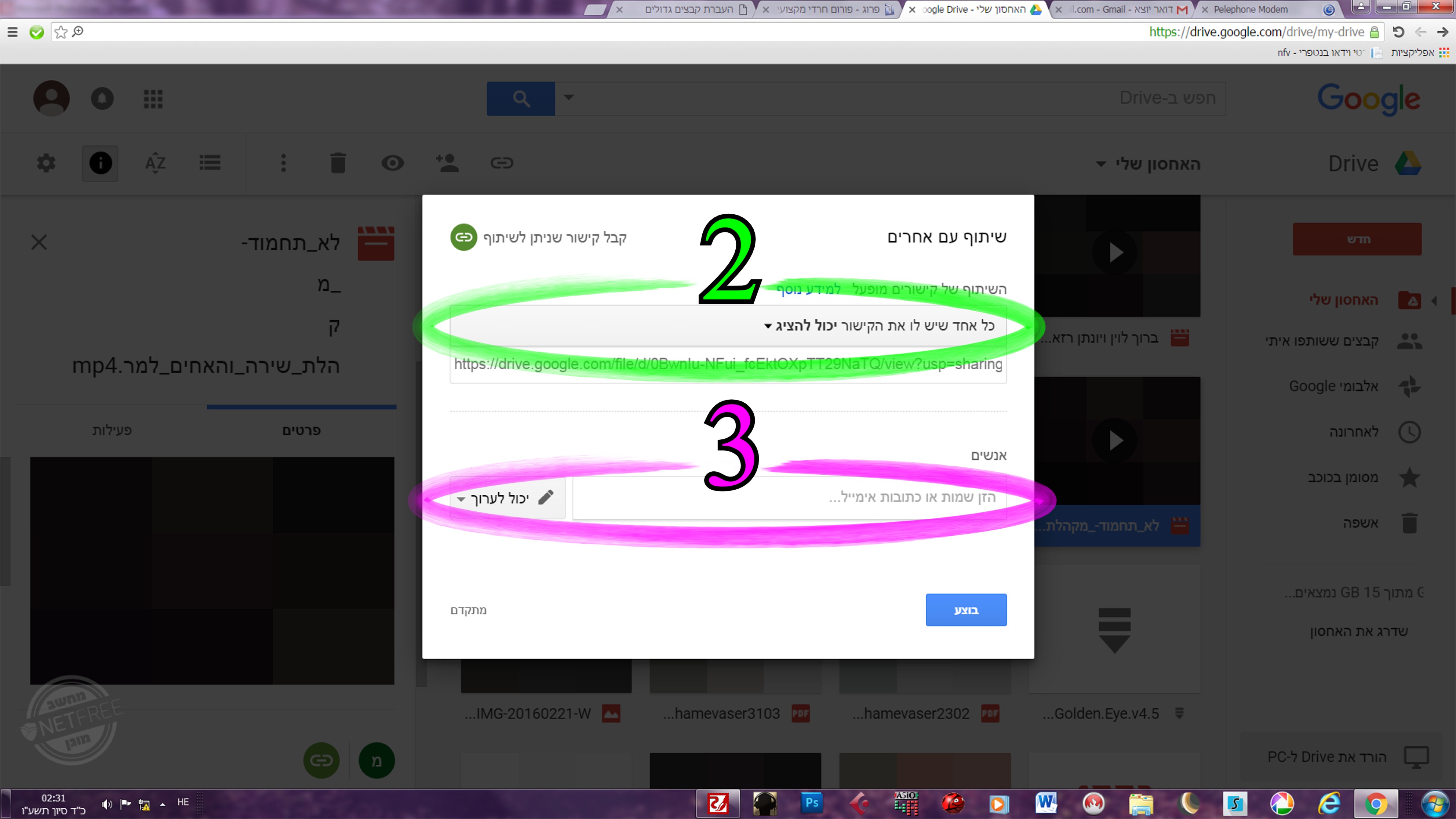Private share in Google Drive: הבדלים בין גרסאות בדף
קפיצה לניווט
קפיצה לחיפוש
(יצירת דף עם התוכן "<div lang="en" dir="ltr" class="mw-content-ltr"> <div lang="he" dir="rtl"> לעברית לחצו כאן </div> <div lang="...") |
({{קישור אנגלית לתצוגת קריאה}}) |
||
| שורה 4: | שורה 4: | ||
</div> | </div> | ||
<div lang="en" dir="ltr"> | <div lang="en" dir="ltr"> | ||
| + | |||
| + | {{קישור אנגלית לתצוגת קריאה}} | ||
<small>''[[NetFriends|Home page]] > [[Sharing and transferring files in NetFree]] > Private share in Google Drive''</small> | <small>''[[NetFriends|Home page]] > [[Sharing and transferring files in NetFree]] > Private share in Google Drive''</small> | ||
גרסה מ־15:12, 12 בדצמבר 2018
לעברית לחצו כאן
To switch from edit view to read view
Home page > Sharing and transferring files in NetFree > Private share in Google Drive
Private sharing in Drive consists of two stages:
- Disable normal sharing.
- Personal permission for the person you send to.
Disable sharing
Right-click on the file, and select "Share" (1).
In the window that opens you must change the setting to "Share links disabled" (2). (If a window opens without the above option, click in the open window on "Get shareable link" and the appropriate window will open)
Personal authorization
In the same window, there is a line to enter email addresses (which are actually Google accounts) for people you want they should have access to the files (3).
Important note:
When you apply these settings to a folder, the settings will be applied to all the files inside it.