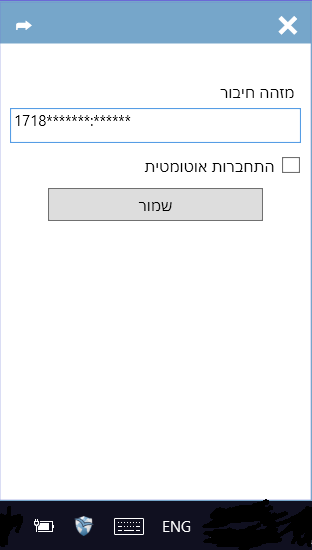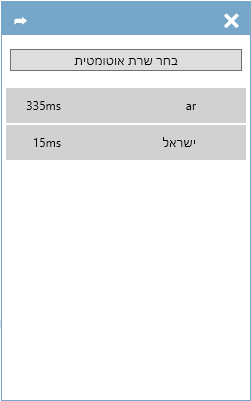NetFree AnyWhere: הבדלים בין גרסאות בדף
MacroShadow (שיחה | תרומות) |
|||
| שורה 1: | שורה 1: | ||
| − | <div | + | <div dir="ltr" class="mw-content-ltr" lang="en"> |
| − | <div | + | <div dir="rtl" lang="he"> |
לעברית [[נטפרי אניוואר|לחצו כאן]] | לעברית [[נטפרי אניוואר|לחצו כאן]] | ||
| − | </div><div | + | </div><div dir="ltr" lang="en"> |
<small>''[[NetFriends|Home Page]] >[[NetFree VPN]] > NetFree AnyWhere''</small> | <small>''[[NetFriends|Home Page]] >[[NetFree VPN]] > NetFree AnyWhere''</small> | ||
| − | '''Note: As of now, NetFree AnyWhere | + | '''Note: As of now, NetFree AnyWhere supports only Windows operating systems. Using other Operating Systems you can connect using a VPN [[VPN setup options on computer|setup on your computer or device]]. Note: Mobile operating systems are not fully supported by NetFree.''' |
==What is NetFree AnyWhere== | ==What is NetFree AnyWhere== | ||
| − | NetFree AnyWhere is a software brought to you by NetFree which gives you the option to connect to NetFree from any unfiltered network through the [[NetFree VPN]]. | + | NetFree AnyWhere is a VPN client, software brought to you by NetFree which gives you the option to connect to NetFree from any unfiltered network through the [[NetFree VPN]]. |
The software checks and attempts to connect in several VPN configurations until a stable connection to NetFree is established. | The software checks and attempts to connect in several VPN configurations until a stable connection to NetFree is established. | ||
| − | The software can be configured to automatically select the fastest server, or you can manually select a connection to a particular server. | + | The software can be configured to automatically select the fastest server, or you can manually select a connection to a particular server. (In the US or UK this setting is irrelevant as you should be connecting to your respective server). |
The NetFree servers are currently present in Israel, United States, United kingdom and Argentina. | The NetFree servers are currently present in Israel, United States, United kingdom and Argentina. | ||
| שורה 27: | שורה 27: | ||
==Logging on== | ==Logging on== | ||
| − | In order to log on you must have a user name and password, which can be attained by requesting it in a support ticket or by sending a request to | + | In order to log on you must have a user name and password, which can be attained by requesting it in a support ticket or by sending a request to usavpn@netfree.link. Your phone number will be your user name and you will receive a password. |
| − | the user name and password then have to be entered into the line, separated with a colon, like this '''username:password''' | + | the user name and password then have to be entered into the line, separated with a colon, like this '''username:password''' (for the US and UK servers you will have to add the server to this line, i.e. '''username:password@server''') |
| שורה 50: | שורה 50: | ||
To uninstall, download [http://wiki.netfree.link/images/7/72/NetFreeAnywhereUninstall.zip this file] and run it as an administrator, note that this is not an official removal and there may still be leftovers and records of the software files on your computer. | To uninstall, download [http://wiki.netfree.link/images/7/72/NetFreeAnywhereUninstall.zip this file] and run it as an administrator, note that this is not an official removal and there may still be leftovers and records of the software files on your computer. | ||
| − | == Connection configurations == | + | ==Connection configurations== |
By default the software connects using the tcp protocol, you can connect via UDP protocol in this way udp://user: pass | By default the software connects using the tcp protocol, you can connect via UDP protocol in this way udp://user: pass | ||
| − | == Connecting to UK and USA servers == | + | ==Connecting to UK and USA servers== |
You can also connect to a particular server in this manner: | You can also connect to a particular server in this manner: | ||
user:pass@server | user:pass@server | ||
| שורה 59: | שורה 59: | ||
[[VPN setup options on computer|The server addresses are listed here]] | [[VPN setup options on computer|The server addresses are listed here]] | ||
| − | == Bugs and solutions == | + | ==Bugs and solutions== |
| − | === The VPN NetFree AnyWhere does not disconnect === | + | ===The VPN NetFree AnyWhere does not disconnect=== |
If NetFree AnyWhere does not allow you to disconnect the VPN, you can disconnect it via Network and Sharing Center by disabling the Ethernet 2 adapter off. To reconnect with NetFree AnyWhere, the adapter must be re-enabled. | If NetFree AnyWhere does not allow you to disconnect the VPN, you can disconnect it via Network and Sharing Center by disabling the Ethernet 2 adapter off. To reconnect with NetFree AnyWhere, the adapter must be re-enabled. | ||
</div> | </div> | ||
גרסה מ־22:34, 27 בדצמבר 2018
לעברית לחצו כאן
Home Page >NetFree VPN > NetFree AnyWhere
Note: As of now, NetFree AnyWhere supports only Windows operating systems. Using other Operating Systems you can connect using a VPN setup on your computer or device. Note: Mobile operating systems are not fully supported by NetFree.
What is NetFree AnyWhere
NetFree AnyWhere is a VPN client, software brought to you by NetFree which gives you the option to connect to NetFree from any unfiltered network through the NetFree VPN.
The software checks and attempts to connect in several VPN configurations until a stable connection to NetFree is established.
The software can be configured to automatically select the fastest server, or you can manually select a connection to a particular server. (In the US or UK this setting is irrelevant as you should be connecting to your respective server).
The NetFree servers are currently present in Israel, United States, United kingdom and Argentina.
Installation
The software can be downloaded from here After typing "I agree", and agreeing to the terms, the installation is very simple.
In Windows XP, you need to download and install the following software 32bit 64bit And then connect using the NetFree AnyWhere as detailed in this guide.
Logging on
In order to log on you must have a user name and password, which can be attained by requesting it in a support ticket or by sending a request to usavpn@netfree.link. Your phone number will be your user name and you will receive a password. the user name and password then have to be entered into the line, separated with a colon, like this username:password (for the US and UK servers you will have to add the server to this line, i.e. username:password@server)
In order to open this window, click on this blue symbol  in the taskbar.
in the taskbar.
Just like every ISP has its own Security certificate, AnyWhere also has its own security certificate and must be installed.
Selecting a server
You can choose which server to connect to.
When you select 'Choose automatic server (בחר שרת אוטומטי)', the software will connect to the fastest server at the time of connection.
Note: The lower the number of milliseconds, the faster the connection will be.
Removing the software
To uninstall, download this file and run it as an administrator, note that this is not an official removal and there may still be leftovers and records of the software files on your computer.
Connection configurations
By default the software connects using the tcp protocol, you can connect via UDP protocol in this way udp://user: pass
Connecting to UK and USA servers
You can also connect to a particular server in this manner: user:pass@server
The server addresses are listed here
Bugs and solutions
The VPN NetFree AnyWhere does not disconnect
If NetFree AnyWhere does not allow you to disconnect the VPN, you can disconnect it via Network and Sharing Center by disabling the Ethernet 2 adapter off. To reconnect with NetFree AnyWhere, the adapter must be re-enabled.