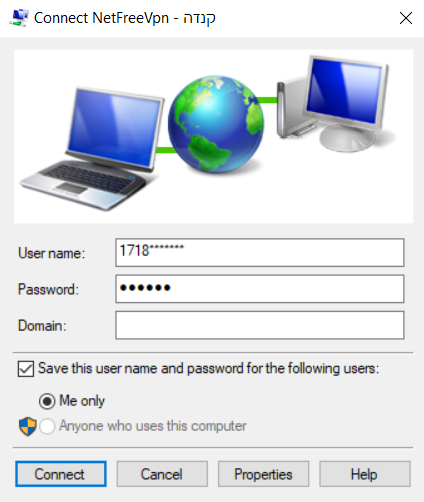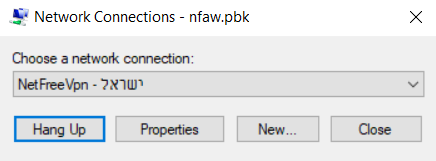VPN Phonebook: הבדלים בין גרסאות בדף
(עריכה לשונית) |
|||
| שורה 7: | שורה 7: | ||
__FORCETOC__ | __FORCETOC__ | ||
| − | == Downloading VPN Phonebook == | + | ==Downloading VPN Phonebook== |
| − | In order to connect to Netfree using the [[NetFree VPN]] on | + | In order to connect to Netfree using the [[NetFree VPN]] on Windows PCs, you can download the designated Phonebook file for the specific server you want to connect to. |
| − | ( | + | (Note: to connect to the servers located in the USA and the UK special logon details are needed) |
| − | + | Click to download: | |
| − | |||
| − | |||
| − | |||
| − | |||
| − | + | *[http://netfree.link/dl/pbk/nfaw-il.pbk Israel] | |
| + | *[http://netfree.link/dl/pbk/nfaw-ar.pbk Argentina] | ||
| + | *[http://netfree.link/dl/pbk/nfaw-usa.pbk USA] | ||
| + | *[http://netfree.link/dl/pbk/nfaw-uk.pbk UK] | ||
| − | + | ==Connection Instructions== | |
| − | 2. | + | 1. Double click on the file. Then click "connect". |
| + | |||
| + | 2. When the next window appears, enter the username and password you received from Netfree, the field "domain" should be left empty . | ||
[[קובץ:Nfaw user.png|275px]] | [[קובץ:Nfaw user.png|275px]] | ||
| − | To disconnect, open the same file, and click Disconnect and then accept Disconnect. | + | To disconnect, open the same file, and click "Disconnect" and then accept Disconnect. |
[[קובץ:Nfaw hangup.png|275px]] | [[קובץ:Nfaw hangup.png|275px]] | ||
| − | == | + | ==Connection errors== |
| + | |||
| + | Sometimes, due to a misconfiguration on the computer, the VPN Phonebook file does not open in the correct default program and therefore can not be used to connect. Usually when this happens the file will open in a program named Adobe Pixel Bender. | ||
| − | + | If this is the case, use the following fix: | |
| − | + | *Download [http://wiki.netfree.link/images/b/bc/Default_PBK.zip this file]. | |
| − | * Download | + | *Extract it and run the contained file. |
| − | * Extract it and run the file | + | *While running the file, you may be asked questions and be shown warnings, confirm them all. |
| − | * | + | *Run the VPN Phonebook again. |
| − | * Run | ||
</div> | </div> | ||
גרסה מ־09:08, 11 בינואר 2019
לעברית לחצו כאן
To switch from edit view to read view
Home page > NetFree VPN > VPN Phonebook
Downloading VPN Phonebook
In order to connect to Netfree using the NetFree VPN on Windows PCs, you can download the designated Phonebook file for the specific server you want to connect to. (Note: to connect to the servers located in the USA and the UK special logon details are needed)
Click to download:
Connection Instructions
1. Double click on the file. Then click "connect".
2. When the next window appears, enter the username and password you received from Netfree, the field "domain" should be left empty .
To disconnect, open the same file, and click "Disconnect" and then accept Disconnect.
Connection errors
Sometimes, due to a misconfiguration on the computer, the VPN Phonebook file does not open in the correct default program and therefore can not be used to connect. Usually when this happens the file will open in a program named Adobe Pixel Bender.
If this is the case, use the following fix:
- Download this file.
- Extract it and run the contained file.
- While running the file, you may be asked questions and be shown warnings, confirm them all.
- Run the VPN Phonebook again.