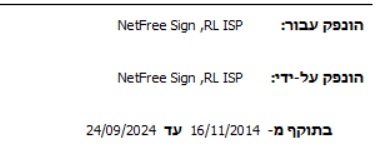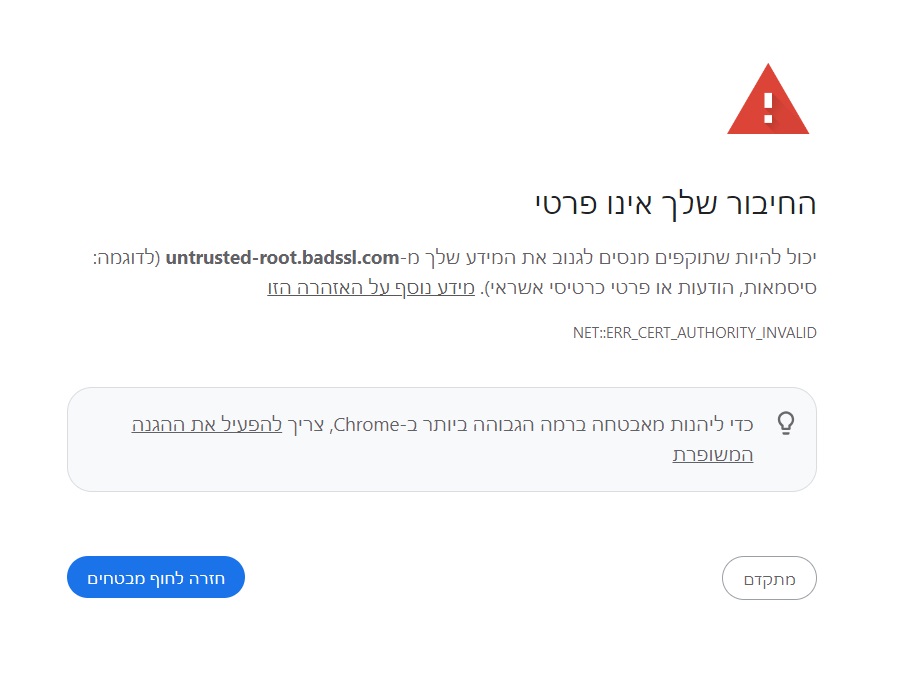Updating the security certificate in the RL isp
For English click here
למעבר מתצוגת עריכה לתצוגת קריאה
עמוד ראשי > תעודת האבטחה > Updating the security certificate in the RL isp
After midnight on Monday night - (between כ-כ"א אלול ה'תשפ"ד) at 2:16 AM, the security certificate for users of NetFree via the RL internet provider will expire.
This may cause errors on some websites.
The solution is quite simple: You just need to update the certificate.
Test your certificate:
After installing the certificate, and restarting the browser, test that it was successful.
Enter this link:
https://testnewcert.internal.netfree.link/user/0
If there is a security error (click here for a sample error) then the certificate was not installed correctly.
installation guide:
For windows
standard installer
Click here to install using the standard installer
❕ The certificate must be installed on each device individually
Manuall installation
Option A:
If you cannot use the regular installer then you can download the file below:
https://netfree.link/cacert/united/root_ca_netfree.reg
Right-click the link > Save as > save. Then run the file by double-clicking the downloaded file.
Option B:
If you do not have admin access, then you can install each certificate manually:
Follow this guide: התקנת תעודה ידנית במחשב
But make sure that you use the certificates found [Creating Updating the security certificate in the RL isp#certificate list|in the list below] instead of from the guide
MAC devices
Use the following commandL
curl -sL https://netfree.link/cacert/united/macos.zsh | zsh
Android and emulators
Simple installation
Use the guides here: תעודת האבטחה
But make sure that you use the certificates found [Creating Updating the security certificate in the RL isp#certificate list|in the list below] instead of from the guide
Android with root
Magisk
If you are using Magisk for the certificate management and you have an Android version lower than 14.0 then download the model From here enter the Magisk app > models> remove the current, then install the new one that you downloaded and restart the device.
If you have Android 14. or above, download the file from here and follow the steps
Manual install
Download this file and extract the 5 files:
https://netfree.link/cacert/united/android.zip
Install them in the root certificate folder (usually here: system/etc/security/cacerts/)
certificate list
https://netfree.link/cacert/united/root_ca_rsa.crt
https://netfree.link/cacert/united/root_ca_ed25519.crt
https://netfree.link/cacert/united/root_ca_prime256v1.crt
https://netfree.link/cacert/united/root_ca_secp384r1.crt
https://netfree.link/cacert/united/root_ca_rsa_2037.crt