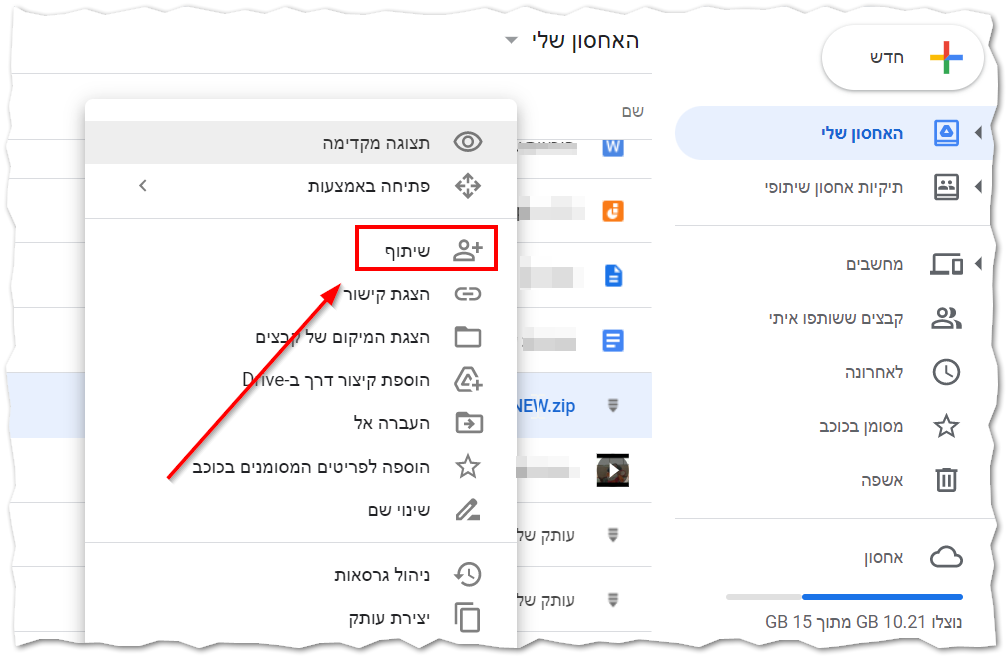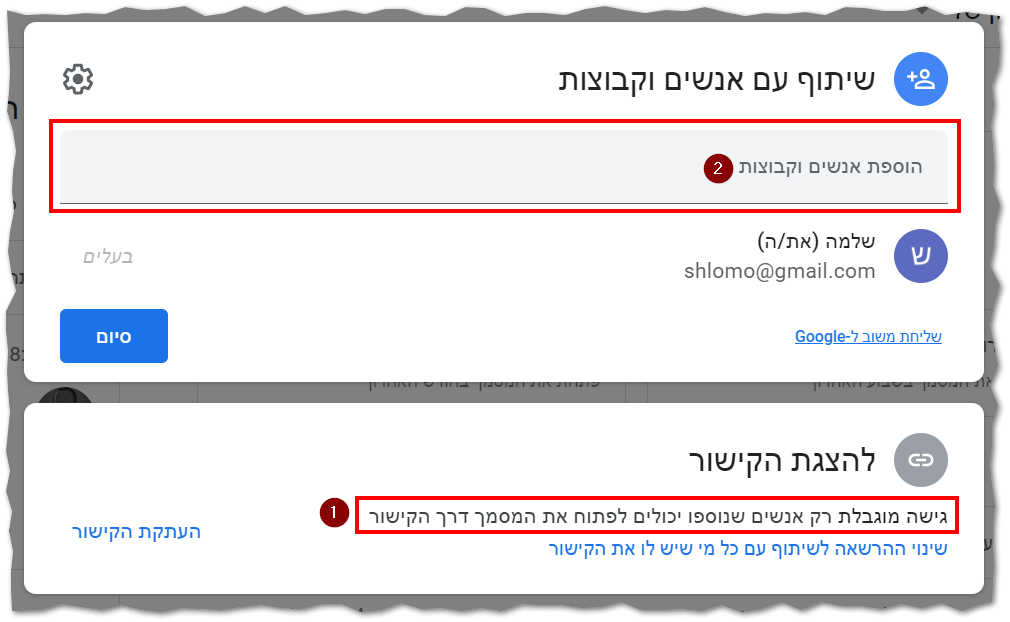Private share in Google Drive: הבדלים בין גרסאות בדף
קפיצה לניווט
קפיצה לחיפוש
| (גרסת ביניים אחת של אותו משתמש אינה מוצגת) | |||
| שורה 10: | שורה 10: | ||
# Personal permission for the person you send to. | # Personal permission for the person you send to. | ||
| − | === | + | === Sharing settings === |
| − | Right-click on the file, and select "Share" | + | Right-click on the file/folder, and select "Share" |
| − | + | [[קובץ:שיתוף בדרייב.png|ללא|ממוזער|ימין]] | |
| − | [[קובץ:שיתוף בדרייב | ||
=== Personal authorization === | === Personal authorization === | ||
| − | In the same window, there is a line to enter email addresses (which are actually Google accounts) for people you want they should have access to the files ( | + | In the same window, there is a line to enter email addresses (which are actually Google accounts) for people you want they should have access to the files (1). |
| − | [[קובץ:שיתוף פרטי.png|ללא|ממוזער|ימין | + | |
| + | Make sure that the area marked with number 2 is defined as in the picture. | ||
| + | [[קובץ:שיתוף פרטי.png|ללא|ממוזער|ימין]] | ||
==== Important note: ==== | ==== Important note: ==== | ||
When you apply these settings to a folder, the settings will be applied to all the files inside it. | When you apply these settings to a folder, the settings will be applied to all the files inside it. | ||
גרסה אחרונה מ־17:46, 23 באפריל 2022
לעברית לחצו כאן
To switch from edit view to read view
Home page > Sharing and transferring files in NetFree > Private share in Google Drive
Private sharing in Drive consists of two stages:
- Disable normal sharing.
- Personal permission for the person you send to.
Sharing settings
Right-click on the file/folder, and select "Share"
Personal authorization
In the same window, there is a line to enter email addresses (which are actually Google accounts) for people you want they should have access to the files (1).
Make sure that the area marked with number 2 is defined as in the picture.
Important note:
When you apply these settings to a folder, the settings will be applied to all the files inside it.