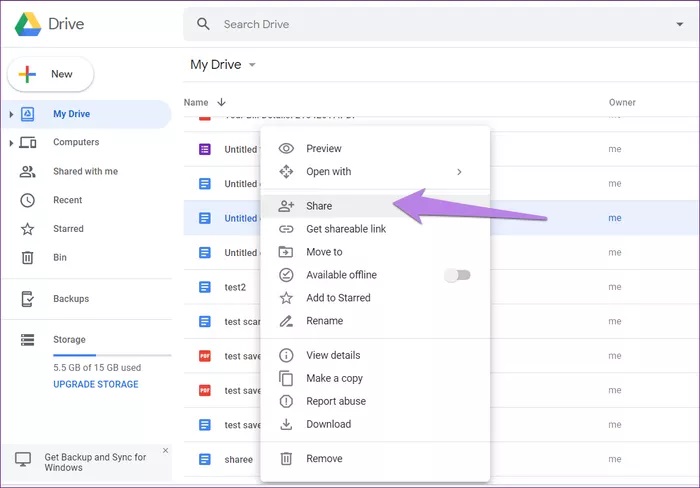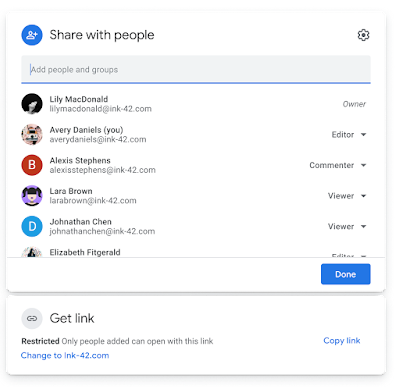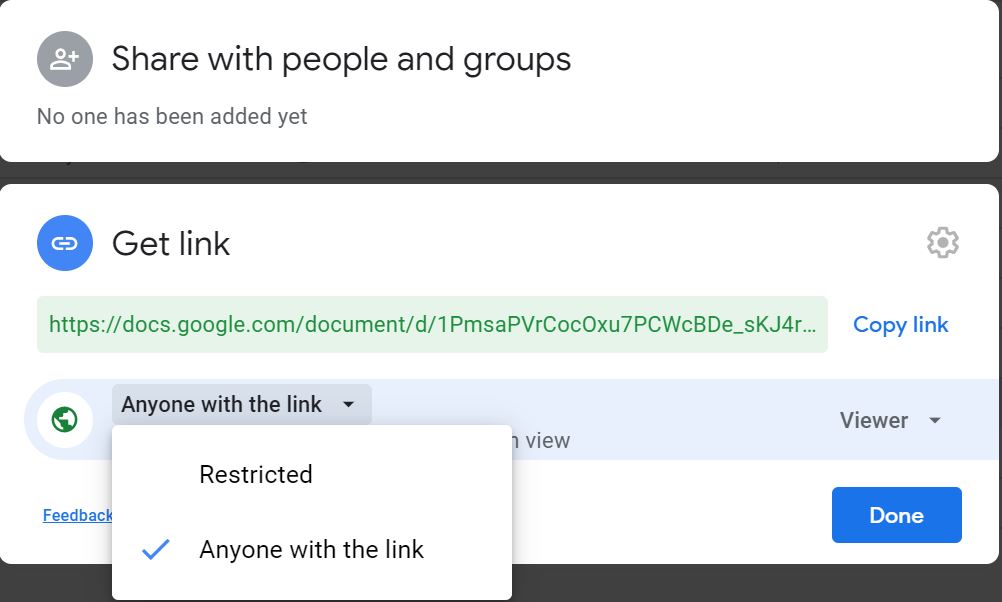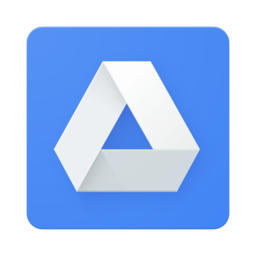Google Drive: הבדלים בין גרסאות בדף
מ (fix: use {{he}} for link to hebrew page instead of {{en}} (דרך WP:JWB)) |
|||
| (5 גרסאות ביניים של משתמש אחר אחד אינן מוצגות) | |||
| שורה 1: | שורה 1: | ||
| − | {{ | + | {{he|גוגל דרייב}} |
{{Navigation|Sites open in NetFree In a limited way}} | {{Navigation|Sites open in NetFree In a limited way}} | ||
[[קובץ:Drive.png|לא ממוסגר|ימין]] | [[קובץ:Drive.png|לא ממוסגר|ימין]] | ||
| שורה 13: | שורה 13: | ||
In Drive you can preview the images and videos. In Google Slides, you can not preview the attached images, but you can download them. | In Drive you can preview the images and videos. In Google Slides, you can not preview the attached images, but you can download them. | ||
| + | [[קובץ:Google-drive-sharing-permissions-1.jpg|ממוזער|ימין|Right-click on the file, and select "'''Share'''".]] | ||
| + | [[קובץ:Google-drive-sharing-permissions-2.png|ממוזער|ימין]] | ||
| + | [[קובץ:Google-drive-sharing-permissions-3.jpg|ממוזער|ימין|Click "Get link". Then select "Restricted".]] | ||
== Private share in Google Drive == | == Private share in Google Drive == | ||
Private sharing in Drive consists of two stages: | Private sharing in Drive consists of two stages: | ||
| שורה 20: | שורה 23: | ||
=== Disable sharing === | === Disable sharing === | ||
*Right-click on the file, and select "'''Share'''". | *Right-click on the file, and select "'''Share'''". | ||
| − | *In the window that opens | + | *In the window that opens, under "Share with people and groups" box, there is a line to enter email addresses (which are actually Google accounts) for people you want they should have access to the files. |
| + | * Click on the "Get link" box. | ||
*In the drop down menu select "Restricted". | *In the drop down menu select "Restricted". | ||
| − | |||
| − | |||
==== Important note: ==== | ==== Important note: ==== | ||
| שורה 30: | שורה 32: | ||
== Drive for Desktop == | == Drive for Desktop == | ||
| + | [[קובץ:60259.png|100px|ממוזער|ימין]] | ||
To use the Google Drive for Desktop app the following command should be run as an administrator: | To use the Google Drive for Desktop app the following command should be run as an administrator: | ||
גרסה אחרונה מ־04:14, 17 באוגוסט 2023
לעברית לחצו כאן
To switch from edit view to read view
Home page > Sites open in NetFree In a limited way > Google Drive
Sharing in Google Drive for NetFree users works as follows: As long as a link to the file or folder has not been made available to the public, but has been received by email or privately, it can be viewed and downloaded. But a publicly posted and distributed file is automatically blocked and requires a private check on each link individually. The link can be sent for review with a point. When the link is reviewed by NetFree and found to be appropriate, it is opened to all users.
(If you encounter a link that does not meet the rules of NetFree, you can click on the red button that appears (in the opened file) in the lower right corner, or forward the link to the email address: share-file@report.netfree.link And the file will be blocked automatically).
Files shared via private (sharing and is restricted for public view) are not blocked even if the link is in a public place, unless proactively blocked. (For a detailed tutorial on how to make a private share see below).
In Drive you can preview the images and videos. In Google Slides, you can not preview the attached images, but you can download them.
Private sharing in Drive consists of two stages:
- Disable normal sharing.
- Personal permission for the person you send to.
Disable sharing
- Right-click on the file, and select "Share".
- In the window that opens, under "Share with people and groups" box, there is a line to enter email addresses (which are actually Google accounts) for people you want they should have access to the files.
- Click on the "Get link" box.
- In the drop down menu select "Restricted".
Important note:
When you apply these settings to a folder, the settings will be applied to all the files inside it.
Drive for Desktop
To use the Google Drive for Desktop app the following command should be run as an administrator:
reg add HKLM\SOFTWARE\Google\DriveFS /v TrustedRootCertsFile /t REG_SZ /d C:\ProgramData\NetFree\CA\netfree-ca-bundle-curl.crt /f