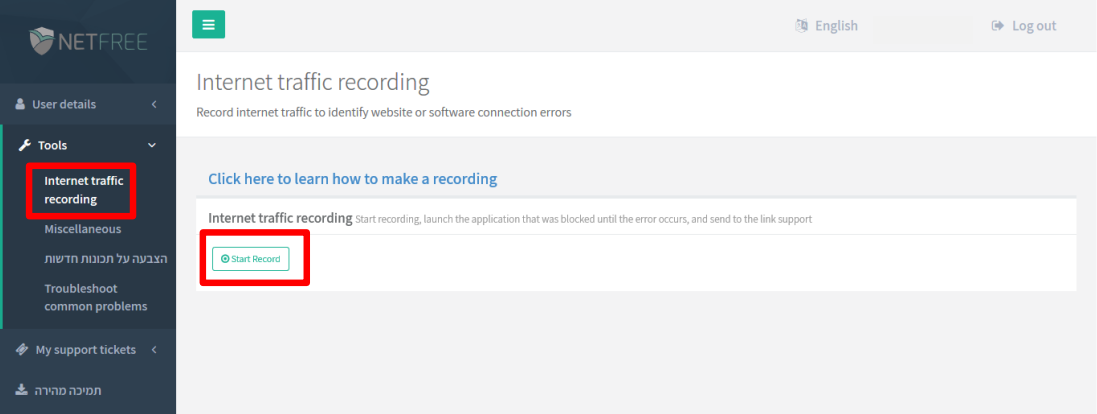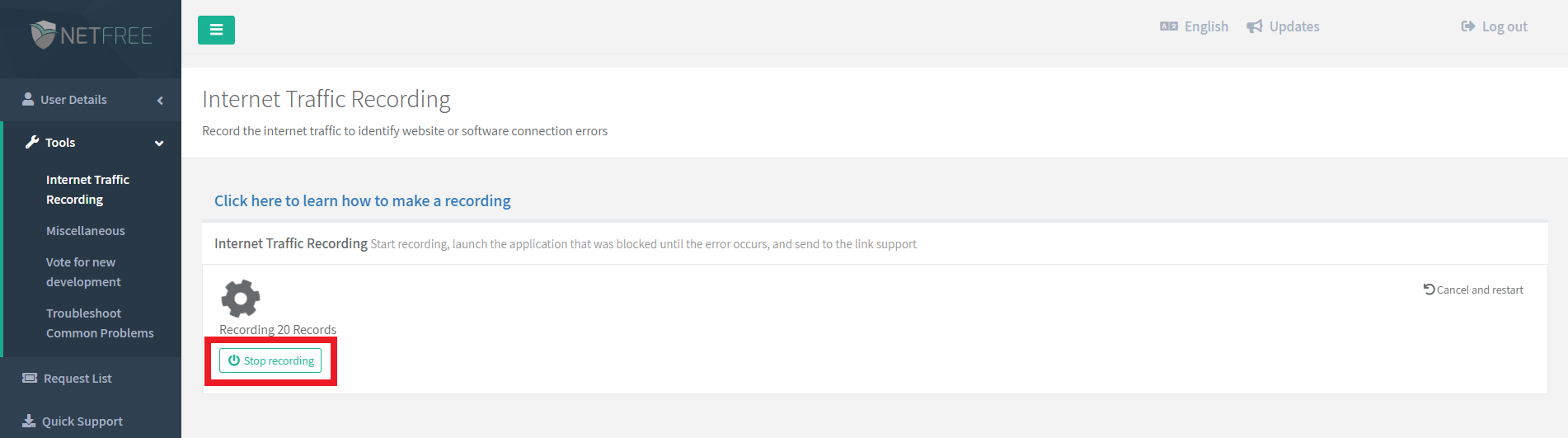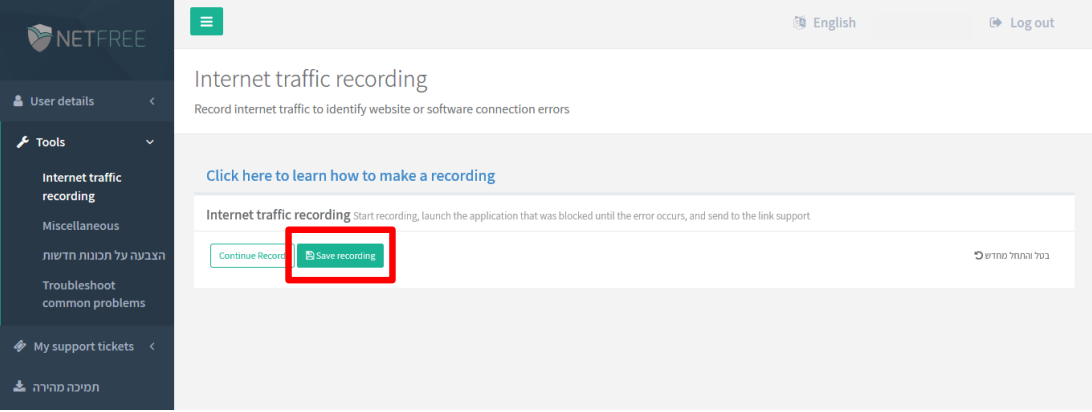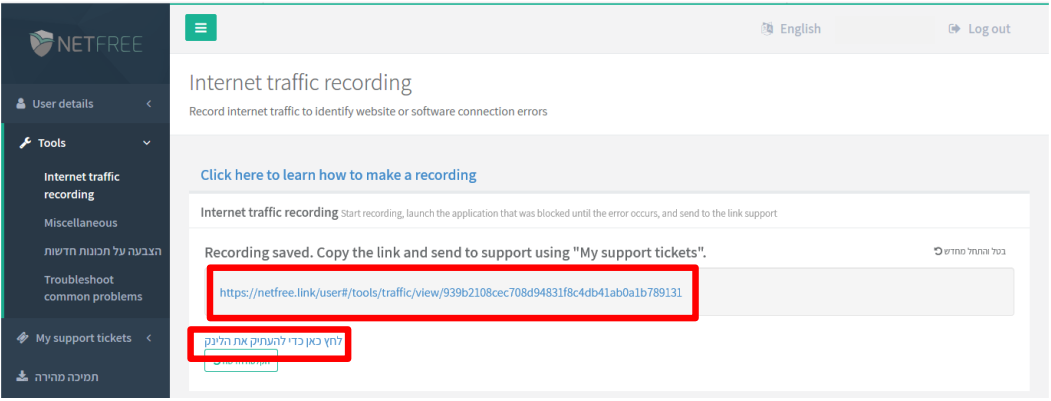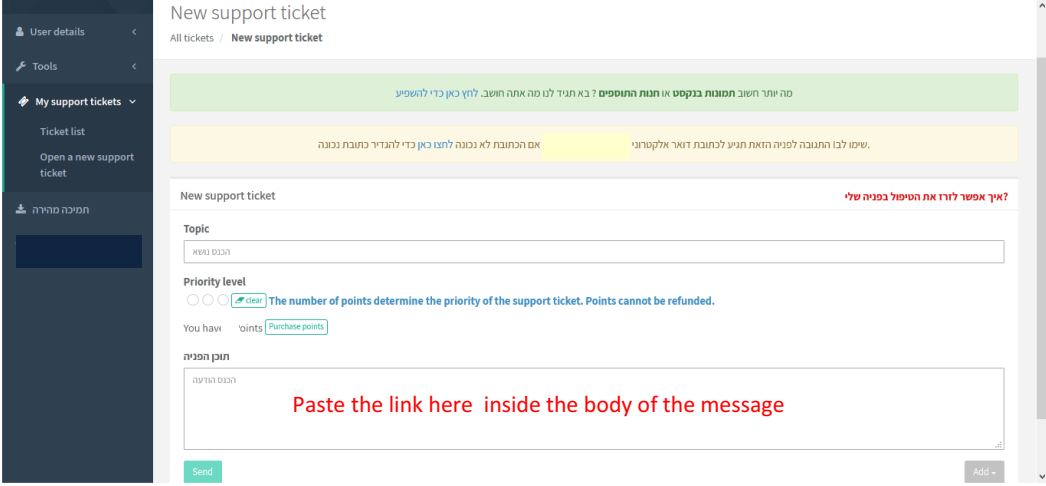Troubleshooting: הבדלים בין גרסאות בדף
| (12 גרסאות ביניים של 6 משתמשים אינן מוצגות) | |||
| שורה 1: | שורה 1: | ||
| + | {{עמוד בעברית|התמודדות עם תקלות}} | ||
<div lang="en" dir="ltr" class="mw-content-ltr"> | <div lang="en" dir="ltr" class="mw-content-ltr"> | ||
| − | + | {{קישור אנגלית לתצוגת קריאה}} | |
| − | + | {{Navigation}} | |
| − | |||
| − | |||
| − | + | When using filtered Internet, it is inevitable that at some point you will encounter difficulties, caused either directly by the filter (erroneously or not) or indirectly.<br /> | |
| − | + | NetFree does its best to minimize these problems, in this article, we will explain what to do when encountering something that does not work properly which is caused or suspected to be caused by the filter. | |
| − | |||
| − | NetFree | ||
==First step when you have a problem== | ==First step when you have a problem== | ||
| שורה 17: | שורה 14: | ||
==The traffic recording tool== | ==The traffic recording tool== | ||
| − | '''>>>[http://netfree.link/video/help/traffic-record.mp4 Click here for video | + | '''>>>[(in Hebrew)http://netfree.link/video/help/traffic-record.mp4 Click here for video tutorial ]<<<''' |
| − | The traffic recording tool is a very useful tool, with this tool you can know if the filter | + | The traffic recording tool is a very useful tool, with this tool you can know if the filter blocks at a certain action, which addresses / requests are blocked, and more, to facilitate the [[NetFree's Support System|support system]], NetFree recommends that you attach a pre-recorded traffic record on any request that there is a possibility that the recording will be helpful. |
| − | NetFree does not hold any information about the surfing done by the user, other than agreeing to this by activating the traffic recording tool until the end of | + | NetFree does not hold any information about the surfing done by the user, other than agreeing to this by activating the traffic recording tool until the end of its operation. The information collected by the tool is stored in a private link, the link can be sent to the [[NetFree's Support System|support system]], or any other person, the link is in the exclusive possession of the user and it's his choice of whether to share it with someone. Data can not be accessed without it. |
===Launching the tool=== | ===Launching the tool=== | ||
| − | We recommend that you close as many non- | + | We recommend that you close as many non-faulty applications/web pages as possible to help isolate the problem.<br /> |
Please note: It records all the communication that takes place while recording between your Internet and network, including VOIP lines, as well as computers and other devices that connect through your router.<br /> | Please note: It records all the communication that takes place while recording between your Internet and network, including VOIP lines, as well as computers and other devices that connect through your router.<br /> | ||
| − | '''[1]''' Go to your NetFree account and under "Tools" choose "Internet | + | '''[1]''' Go to your NetFree account and under "Tools" choose "Internet traffic recording" ([http://netfree.link/user#/tools/traffic/record direct link]), then click on "Start record". |
[[קובץ:start record.png|ללא|לא ממוזער|ימין|הקלטת התעבורה]] | [[קובץ:start record.png|ללא|לא ממוזער|ימין|הקלטת התעבורה]] | ||
| − | '''[2]''' Run the program / webpage until it comes to the malfunction or obstruction.<br /> | + | '''[2]''' Run the program/webpage until it comes to the malfunction or obstruction.<br /> |
| − | '''[3]''' To pause or stop recording, press "Stop Recording", if you want to add to the | + | '''[3]''' To pause or stop recording, press "Stop Recording", if you want to add to the recording, click on "Continue Record".<br /> |
[[קובץ:stop record.png|ללא|לא ממוזער|ימין|הקלטת התעבורה]] | [[קובץ:stop record.png|ללא|לא ממוזער|ימין|הקלטת התעבורה]] | ||
| שורה 53: | שורה 50: | ||
In order to facilitate the support system, NetFree recommends that: | In order to facilitate the support system, NetFree recommends that: | ||
| − | * Try to make sure that the recording will encompass the time of the problem (ie, do not start recording after "it starts making problems" but a moment before the symptom / block). | + | |
| − | * On the other hand, try to summarize the recording: Do not run the recording ten minutes before the problem point and do not wait after the failure. | + | *Try to make sure that the recording will encompass the time of the problem (ie, do not start recording after "it starts making problems" but a moment before the symptom/block). |
| − | * It is best that all kinds of applications and web pages that communicate with the network are not active - this recommendation applies | + | *On the other hand, try to summarize the recording: Do not run the recording ten minutes before the problem point, and do not wait after the failure. |
| + | *It is best that all kinds of applications and web pages that communicate with the network are not active - this recommendation applies to long recordings. | ||
| + | * Disconnect from the Internet all other devices connected to the same account. | ||
גרסה מ־20:32, 22 במרץ 2024
לעברית לחצו כאן
To switch from edit view to read view
Home page > Troubleshooting
When using filtered Internet, it is inevitable that at some point you will encounter difficulties, caused either directly by the filter (erroneously or not) or indirectly.
NetFree does its best to minimize these problems, in this article, we will explain what to do when encountering something that does not work properly which is caused or suspected to be caused by the filter.
First step when you have a problem
Go to Bugs and their solutions and try to find your problem.
In case you did not find it, use the following tool to locate the problem.
The traffic recording tool
>>>[(in Hebrew)http://netfree.link/video/help/traffic-record.mp4 Click here for video tutorial ]<<<
The traffic recording tool is a very useful tool, with this tool you can know if the filter blocks at a certain action, which addresses / requests are blocked, and more, to facilitate the support system, NetFree recommends that you attach a pre-recorded traffic record on any request that there is a possibility that the recording will be helpful.
NetFree does not hold any information about the surfing done by the user, other than agreeing to this by activating the traffic recording tool until the end of its operation. The information collected by the tool is stored in a private link, the link can be sent to the support system, or any other person, the link is in the exclusive possession of the user and it's his choice of whether to share it with someone. Data can not be accessed without it.
Launching the tool
We recommend that you close as many non-faulty applications/web pages as possible to help isolate the problem.
Please note: It records all the communication that takes place while recording between your Internet and network, including VOIP lines, as well as computers and other devices that connect through your router.
[1] Go to your NetFree account and under "Tools" choose "Internet traffic recording" (direct link), then click on "Start record".
[2] Run the program/webpage until it comes to the malfunction or obstruction.
[3] To pause or stop recording, press "Stop Recording", if you want to add to the recording, click on "Continue Record".
[4] After stopping the recording, click on "Save Recording".
[5] The link shown can be copied (right click on the link> "Copy URL Link" or click on לחץ כאן כדי להעתיק את הלינק) and send to the support system.
[6] The link you copied, paste inside the body of the message in your request.
Recommendations to facilitate the handling of the request
In order to facilitate the support system, NetFree recommends that:
- Try to make sure that the recording will encompass the time of the problem (ie, do not start recording after "it starts making problems" but a moment before the symptom/block).
- On the other hand, try to summarize the recording: Do not run the recording ten minutes before the problem point, and do not wait after the failure.
- It is best that all kinds of applications and web pages that communicate with the network are not active - this recommendation applies to long recordings.
- Disconnect from the Internet all other devices connected to the same account.