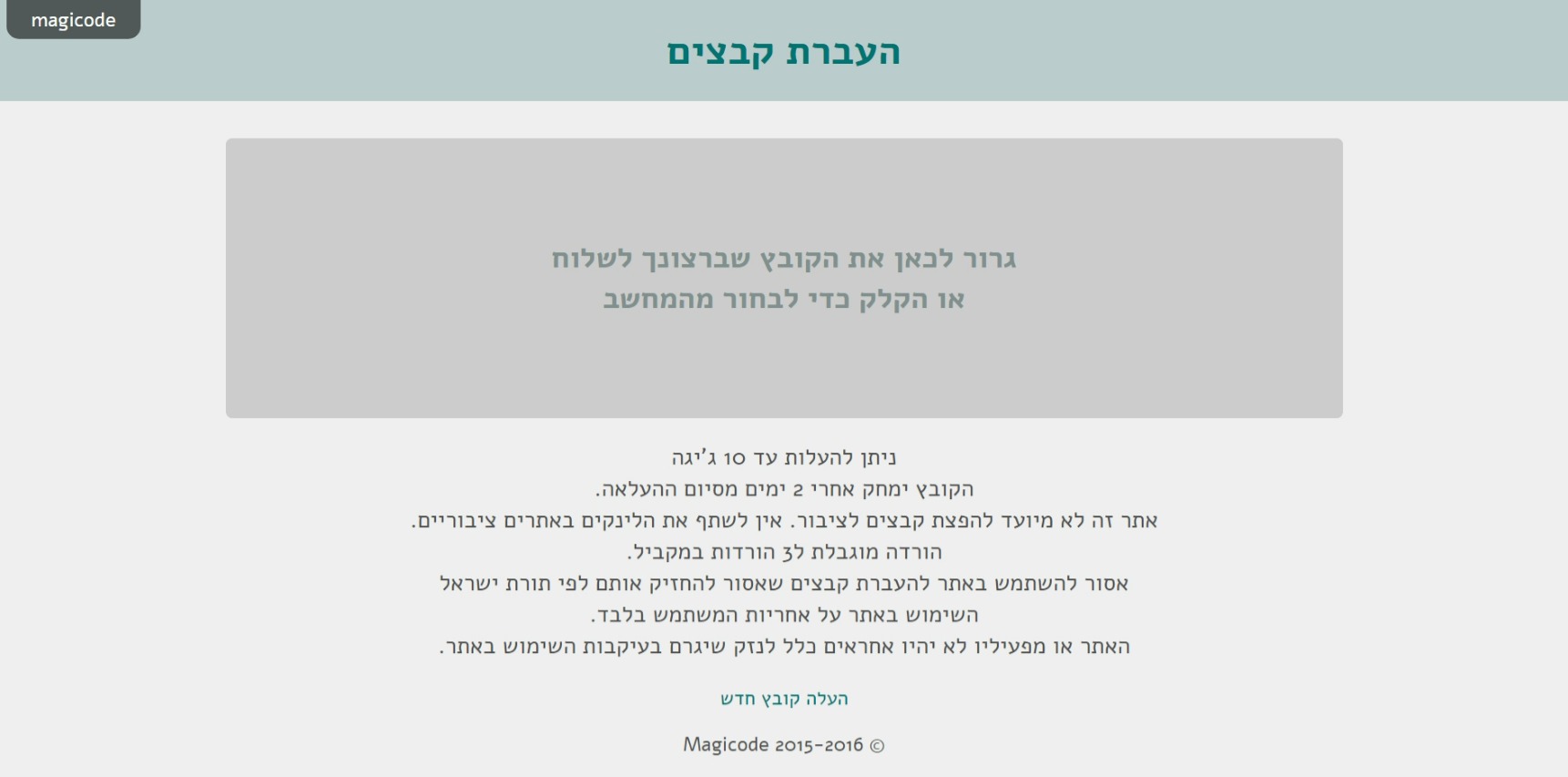Sharing and transferring files in NetFree: הבדלים בין גרסאות בדף
(הגדרת LTR לרשימות ממוספרות) |
|||
| שורה 1: | שורה 1: | ||
{{עמוד בעברית|שיתוף והעברת קבצים בנטפרי}} | {{עמוד בעברית|שיתוף והעברת קבצים בנטפרי}} | ||
| − | <div lang="en" dir="ltr"> | + | <div lang="en" dir="ltr" class="mw-content-ltr"> |
| − | |||
{{קישור אנגלית לתצוגת קריאה}} | {{קישור אנגלית לתצוגת קריאה}} | ||
| − | |||
{{Navigation|Disadvantages and limitations when using NetFree}} | {{Navigation|Disadvantages and limitations when using NetFree}} | ||
This page discusses ways to share files on the internet that will work for NetFree users. | This page discusses ways to share files on the internet that will work for NetFree users. | ||
| − | + | ||
The problem with these sites is that since they are public sharing sites, anyone can upload any type of file that comes to his mind, since these sites contain files with the worst content on the Internet, of course they can not be opened freely. | The problem with these sites is that since they are public sharing sites, anyone can upload any type of file that comes to his mind, since these sites contain files with the worst content on the Internet, of course they can not be opened freely. | ||
גרסה מ־19:02, 9 בינואר 2019
לעברית לחצו כאן
To switch from edit view to read view
Home page > Disadvantages and limitations when using NetFree > Sharing and transferring files in NetFree
This page discusses ways to share files on the internet that will work for NetFree users.
The problem with these sites is that since they are public sharing sites, anyone can upload any type of file that comes to his mind, since these sites contain files with the worst content on the Internet, of course they can not be opened freely.
Please note! If you are very interested in a particular file found on a file sharing site that is blocked by NetFree, you can send a link to the file, via NetFree's Support System, this requests requires a point, and NetFree will download the file for you and upload it to an open file sharing site.
File transfer tools supported by NetFree
magicode.me
File transfer service, even extra-large files. Developed by NetFree especially for users of the filter.
Features:
- Each upload is limited to 10GB.
- The file is saved for three days only.
- You can upload only one file (can be used with ZIP).
- Can download 4 downloades at once.
- Anyone who can download can also delete the file.
- Do not share links to files in public places. Putting a link in a public place should cause the file to be deleted automatically.
FileMail
Features:
- Send and share files up to 30GB for free.
- The saved file is available for seven days.
See Installation of certificate in filemail Software
MyAirBridge
Features:
- Send and share files up to 20GB for free.
- The file is saved for two days (three to a registered subscriber).
WeTransfer
Features:
- Send and share files up to 20GB for free.
- The saved file is available for seven days.
jumbomail
Features:
- Send and share files up to 2GB for free (and under certain conditions up to 5GB).
- Send and share files up to 20GB (subscription or purchase of upload code).
- The saved file is available for 7 days.
- You can view files online before you download them to your computer.
- Not limited for downlaods.
- There is no limit to the amount of files that can be uploaded.
- For subscribers: You can add security settings like password.
In NetFree: As long as the file has not been made available to the public, but has been received by email or privately, it can be viewed and downloaded, but a file that has been published to the public and distributed on the web requires a request to check for each link individually.
(If you encounter a link that does not meet the rules of NetFree, you can click on the red button that appears (at the opening of the file) in the lower right corner, or forward the link to the email address: share-file@report.netfree.link and the file will be blocked automatically).
Google Drive
In NetFree: As long as a link to a file or folder has not been made available to the public, but has been received by email or privately, it can be viewed and downloaded. But a publicly posted and distributed file is automatically blocked and requires a private check on each link individually.
The link can be sent for review with a point.
(If you encounter a link that does not meet the rules of NetFree, you can click on the red button that appears (at the opening of the file) in the lower right corner, or forward the link to the email address: share-file@report.netfree.link And the file will be blocked automatically).
Files shared via private sharing are not blocked even if the link is in a public place. (A detailed tutorial on how to make a private share in Google Drive).
You can preview. In presentations - Google Slides, you can not preview the attached images, but you can download them.
See about Installing a certificate in the Google Drive sync software.
Dropbox
By default, every item in the synchronization folder either in the cloud or on the PC is private so long as you do not choose to share it. When you choose to share an item, there are two options:
Public sharing option Which means that anyone who has the link can download (even if he can not edit it).
In NetFree: Files that are shared in this way are blocked, and can not be downloaded even to the file owner as long as he does not disable file sharing.
You can send the link to be checked by NetFree, and NetFree will download it for you by the "Goy of the Internet" this request requires a point.
Private sharing option In this option only listed names can access the file, meaning that even those who have the link can not access the material unless it is from the users who were allowed to access the material (this confirmation requires that the recipient be connected to Dropbox).
In NetFree: Files that are shared in this manner are open. Ie they can be downloaded by the receiving user, and they are not reviewed.
The preview of all files (also shared privately) is blocked in NetFree.
Detailed tutorial on how to make private sharing in DropBox.
You can vote for further development here
OneDrive
OneDrive synchronization software works, but a security issue should be fixed as follows:
- Open the "Internet Options" dialog box (in the search or press the Windows key along with R, then in the drop-down box type inetcpl.cpl and OK).
- On the Advanced tab, select the setting "Use SSL 3.0".
The OneDrive website is not supported yet.
You can vote for further development here