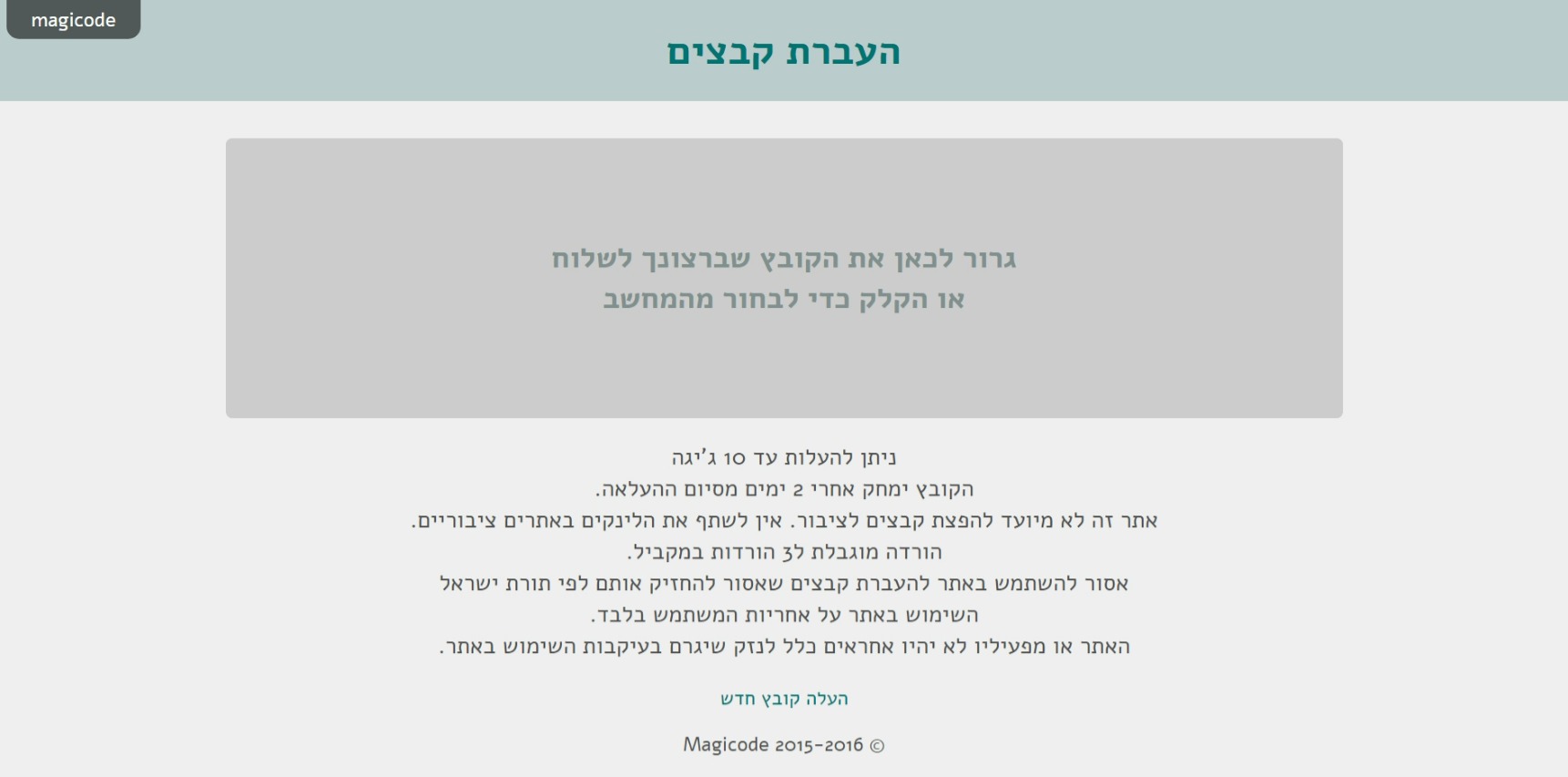Sharing and transferring files in NetFree
לעברית לחצו כאן
To switch from edit view to read view
Home page > Disadvantages and limitations when using NetFree > Sharing and transferring files in NetFree
This page discusses ways to share files on the internet that will work for NetFree users.
The problem with these sites is that since they are public sharing sites, anyone can upload any file he wishes. Since these sites contain files with some of the worst content on the Internet, they can not be opened freely.
Please note! If you need a particular file found on a file sharing site that is blocked by NetFree, you can send a link to the file, via NetFree's Support System, this requests requires a point, and NetFree will download the file for you and upload it to an open file sharing site.
File transfer sites supported by NetFree:
magicode.me
File transfer service, even extra-large files. Developed by NetFree especially for users of the filter.
Features:
- Uploads are limited to 10GB per upload.
- The file is available for three days only.
- Only one file per upload (multiple files can be zipped).
- Only 4 simultaneous downloads per file.
- Anyone with a download link can also delete the file.
- Do not share links to files in public places. Putting a link in a public place may cause the file to be deleted automatically.
- A plugin that gives the link to share, right from the start of upload.
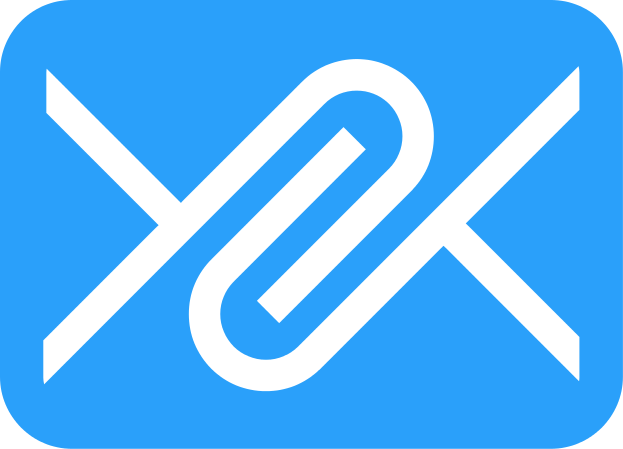 FileMail
FileMail
Features:
- Send and share files up to 30GB for free.
- The saved file is available for seven days.
See Installation of certificate in filemail Software
 FromSmash
FromSmash
Features:
- Send and share files without size limit.
- The file is saved for 14 days.
- Option of preview the files.
- Real-time download tracking.
- Possible password protection for files.
 SendThisFile
SendThisFile
Features:
- Send and share files up to 2 GB for free.
- The file is saved for two days (for free user).
- Greater volume options and more days - for a fee.
 ג'מבו-מייל
ג'מבו-מייל
Features:
- Send and share files up to 2GB for free (under certain conditions up to 5GB).
- Send and share files up to 20GB (subscription or purchase of upload code).
- The saved file is available for 7 days.
- You can view files online before you download them to your computer.
- Unlimited downloads.
- There is no limit to the amount of files that can be uploaded.
- For subscribers: You can add security settings like password.
In NetFree: As long as the file has not been made available to the public, but has been received by email or privately, it can be viewed and downloaded, but a file that has been published to the public and distributed on the web requires a request to check for each link individually.
(If you encounter a link that does not meet the rules of NetFree, you can click on the red button that appears (at the opening of the file) in the lower right corner, or forward the link to the email address: share-file@report.netfree.link and the file will be blocked automatically).
 Firefox Send
Firefox Send
Features:
- Send and share files up to 1.5 GB (or 2.5 GB for subscribers) for free.
- For subscribers (free) the file remains available for 7 days.
- Subscribers (free) can set up to 100 downloads per file.
- There is no limit to the amount of files that can be uploaded.
- A password can be added for security.
 Zeta Uploader
Zeta Uploader
Features:
- File remains available for 7 days (you can set less days).
- (Limitation can be set) Downloads are not restricted.
- There is no limit to the amount of files that can be uploaded.
- A password can be added for security.
- You can view (some) files online before downloading to your computer.
File sharing sites supported by NetFree:
 Google Drive
Google Drive
In NetFree: As long as a link to a file or folder has not been made available to the public, but has been received by email or privately, it can be viewed and downloaded. But a publicly posted and distributed file is automatically blocked and requires a private check on each link individually.
The link can be sent for review with a point. When the link is reviewed by NetFree and found to be appropriate, it is opened to all users.
(If you encounter a link that does not meet the rules of NetFree, you can click on the red button that appears (at the opening of the file) in the lower right corner, or forward the link to the email address: share-file@report.netfree.link And the file will be blocked automatically).
Files shared via private sharing are not blocked even if the link is in a public place. (A detailed tutorial on how to make a private share in Google Drive).
You can preview. In presentations - Google Slides, you can not preview the attached images, but you can download them.
See about Installing a certificate in the Google Drive sync software.
 Dropbox
Dropbox
In NetFree: As long as a link to a file or folder has not been made available to the public, but has been received by email or privately, it can be viewed and downloaded. But a publicly posted and distributed file is automatically blocked and requires a private check on each link individually.
The link can be sent for review with a point. When the link is reviewed by NetFree and found to be appropriate, it is opened to all users.
(If you encounter a link that does not meet the rules of NetFree, you can click on the red button that appears (at the opening of the file) in the lower right corner, or forward the link to the email address: share-file@report.netfree.link And the file will be blocked automatically).
Files shared via Private Sharing are not blocked even if the link apears in a public place. (Detailed tutorial on how to make private sharing in DropBox)
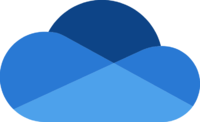 OneDrive
OneDrive
OneDrive synchronization software works partly (Sometimes works completely and sometimes there are problems syncing / downloading / uploading files), In any case, a security issue should be fixed as follows:
- Open the "Internet Options" dialog box (in the search or press the Windows key along with R, then in the drop-down box type inetcpl.cpl and OK).
- On the Advanced tab, select the setting "Use SSL 3.0".
The OneDrive website is not supported yet.
You can vote for further development here
You can get help whis this service allows you to connect to the services blocked by NetFree
http://forum.netfree.link/post/47723