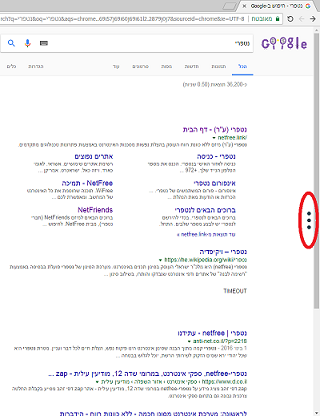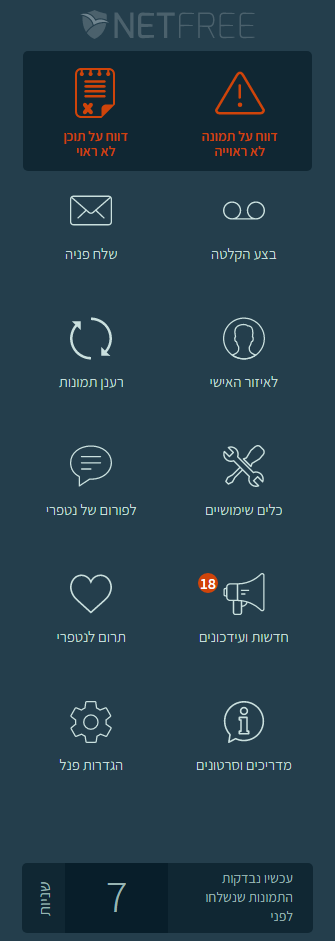Quick help panel
לעברית לחצו כאן
To switch from edit view to read view
Home page > Quick help panel
While browsing, there is a tab with 3 dots on the right of the browser, scrolling the mouse over those dots, opens the Quick help panel, (There are specific sites where the panel will not appear due to failures this created).
The panel causes the pictures that have been sent to be checked to refresh automatically.
In the panel there are also some useful tools:
- דווח על תמונה - Report a picture - If you meet an image that has been opened or blocked incorrectly, you can report it here in two ways:
- 1.Click on 'דווח על תמונה', After that, mark the problematic picture by standing with the mouse on the problematic image and pressing the right mouse button (the images you marked as problematic will be blurred), and then click on 'דווח', This will send the image for re-examination. (see tutorial).
- 2.Click on 'לא הצלחת לסמן את התמונה? לחץ כאן ובחר אותה מתוך הרשימה' And you will see all the pictures on the page, then click on the problematic picture and immediately it will be sent for re-examination.
- Please note: Do not report images with the captions 'נשלח לבדיקה', (only in the case of images that do not return from an examination, images that are stuck in the download process,), this inhibits the test.
- דווח על תוכן לא ראוי - Report improper content - Here you can report any inappropriate content, incorrect Hashkofo (השקפה), Heretic articles (כפירה), Part of videos that do not meet the filtering rules, etc.
- Clicl on 'דווח על תוכן לא ראוי', You will be taken to a special page for reporting, detail the problematic content (in order to help the testers improve the level of the test, it is very important to specify the the problem in detail), click on 'שלח', And this will sent a request to NetFree for a review, these requests receive a rating of 5 points (the points will not be deducted from your account), applications of this kind are treated as a first priority.
- בצע הקלטה - Make a recording - Direct link to perform Internet traffic recording.
- שלח פניה - Send a request to support - Direct link to Open a new support ticket through NetFree's Support System.
- לאיזור האישי - Your account homepage - Direct link to your account with NetFree.
- רענן תמונות - Refresh the pictures - If the images have not been refreshed automatically, you can refresh them here.
If that did not help, see other solutions here.
- כלים שימושיים - Useful tools - Direct link to Support page and useful tools of NetFree.
- לפורום של נטפרי - To the NetFree Forum - Link to the Hebrew Forum of NetFree, for the English Forum click here.
- חדשות ועידכונים - News an updates - Direct link to 'הכרזות' in the forum of NetFree.
- Alongside this is indicated in red circle the amount of messages that appear in the Announcements is not yet read.
- תרום לנטפרי - Donate to NetFree - Direct link to Donate to NetFree.
- מדריכים וסרטונים - Guides and videos - Direct link to wiki of NetFree in a pleasant view.
- סטטוס בדיקת התמונות - Status of the pictures being checked - כאן תראו בזמן אמת כמה זמן תצטרכו לחכות לבדיקת התמונות.
- "עכשיו נבדקות התמונות שנשלחו לפני __ שניות". This means that the images currently sent (when you enter the page) will be reviewed in the above number of seconds (allegedly) - and then approved, or otherwise blocked.
When you click on הגדרות פנל -Panel settings There is a possibility to set the panel, as follows
- הצגת הפנל - Display the Panel - By default, the panel is displayed when you move over the tab. If you prefer it to be displayed only when you click on the tab, you can set it here.
- מיקום הפנל - Panel location - By default, the panel is located on the right side of the screen. If you prefer it to appear on the left, you can set it here.
- מיקום הלשונית - Location of the Panel tab - By default, the tab appears in the middle of the screen. If you prefer it to appear at the top or bottom, you can set it here.
Hide panel
It is possible to disable the Quick help panel in additional settings in the personal filtering settings, Note that the pictures will not be automatically refreshed.
If you do not want the card to appear, but do not want to set it in your personal filtering settings so that the images continue to refresh automatically, you can use alternative options:
- By dragging the link shown here Into the browser bookmarks bar.
- Clicking on this bookmark will hide the panel, and clicking again will display the panel again.
- By defining a special plugin, you can download the plugin fromhere.