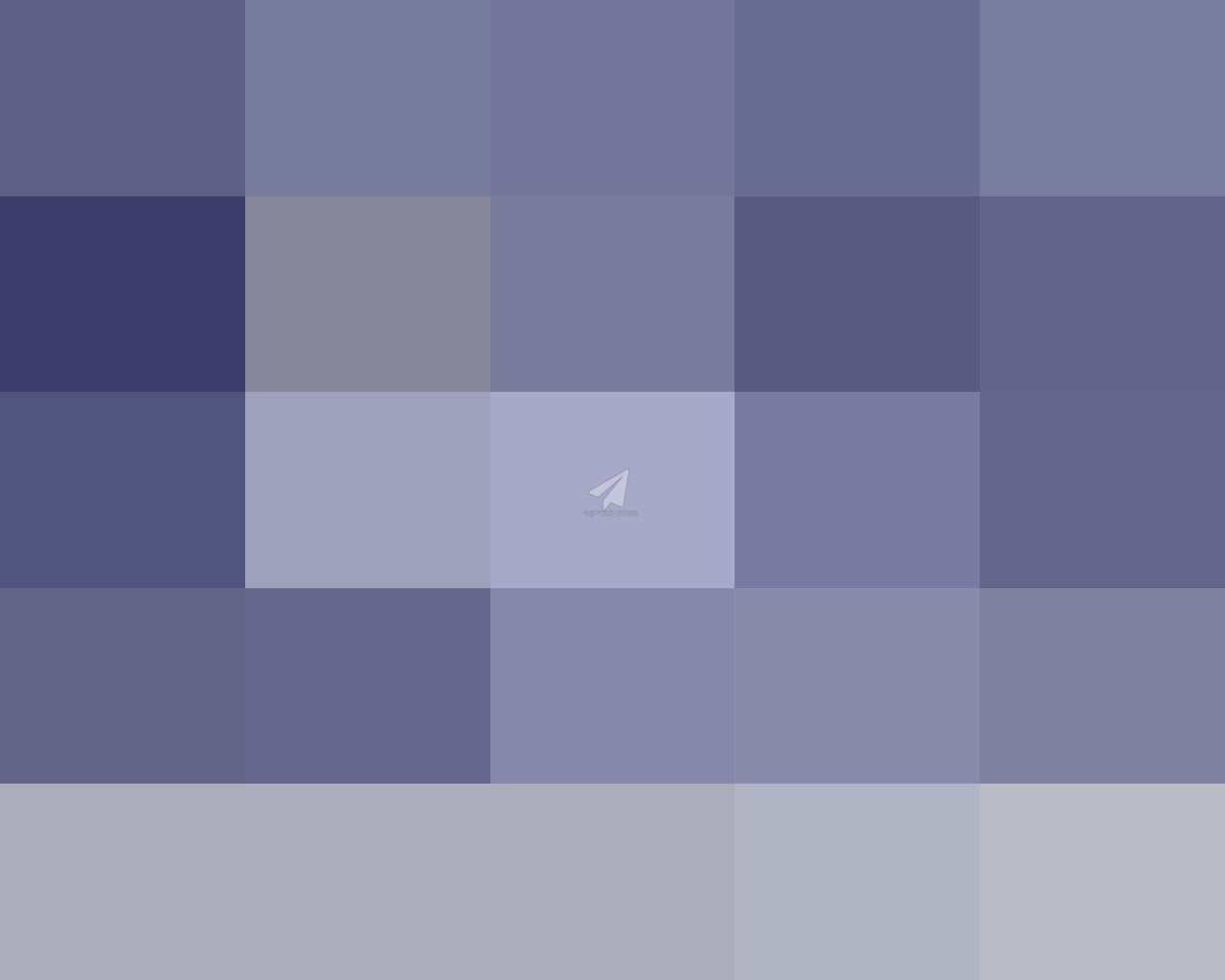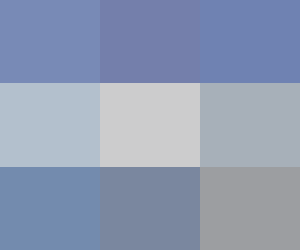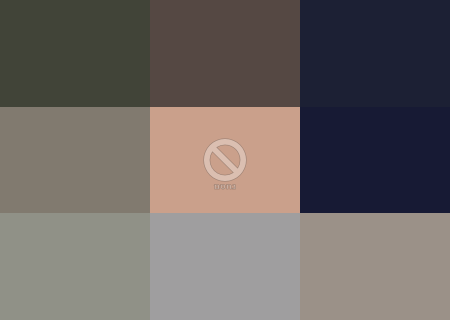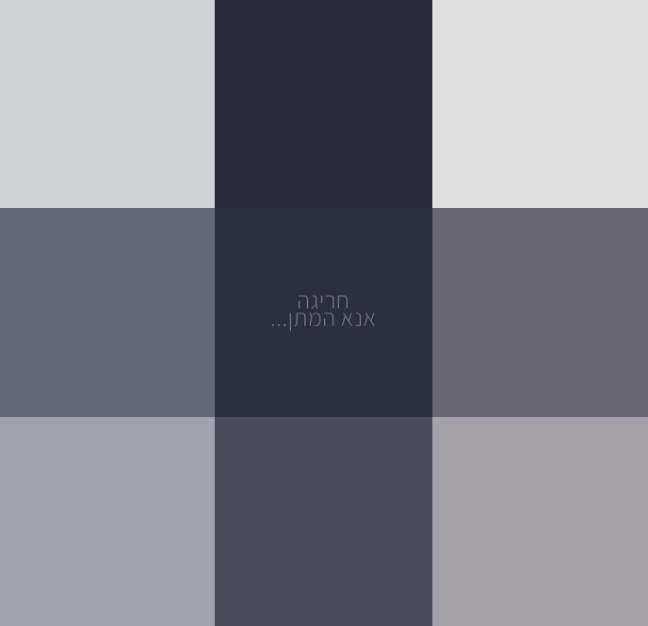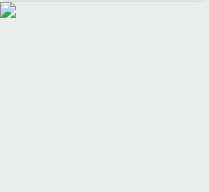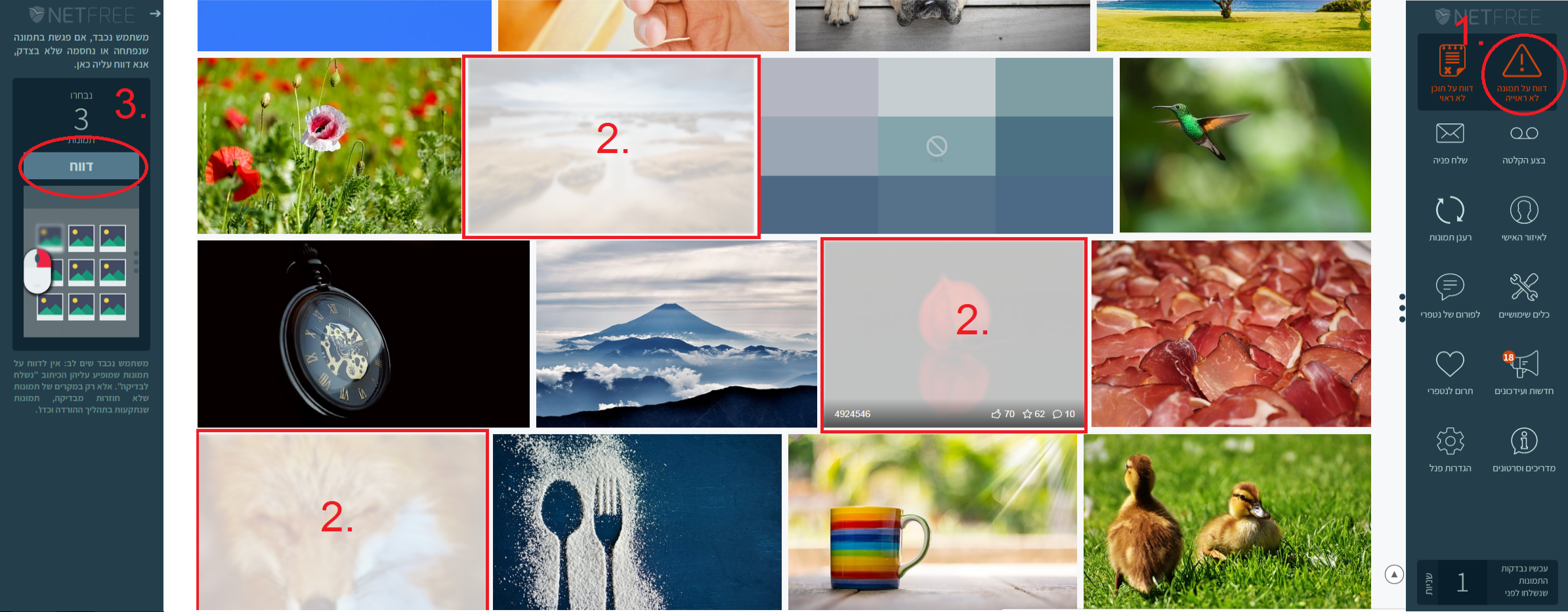Image Filter: הבדלים בין גרסאות בדף
| שורה 1: | שורה 1: | ||
| − | {{ | + | {{En|סינון התמונות}} |
| − | |||
| − | |||
{{Navigation|NetFree}} | {{Navigation|NetFree}} | ||
| שורה 46: | שורה 44: | ||
[[קובץ:NetFree chariga.png|לא ממוסגר]] | [[קובץ:NetFree chariga.png|לא ממוסגר]] | ||
| + | |||
| + | ===SVG format images=== | ||
| + | Currently, pixelated image creation is not supported instead of disqualified or submitted SVG images. Instead, an inaccessible image will appear: | ||
| + | |||
| + | [[קובץ:Broken image.png|לא ממוסגר|209x209 פיקסלים]] | ||
| + | |||
| + | Attempting to access the image directly will lead to an error page: | ||
| + | |||
| + | [[קובץ:דף שגיאה.png|לא ממוסגר]] | ||
| + | <br />Try refreshing the page after a minute. If the image is approved, it will appear after refresh. There is no need to contact a support system. | ||
| + | |||
==Images that were mistakenly opened/closed== | ==Images that were mistakenly opened/closed== | ||
| − | In case there was a mistake in the screening, either opening an inappropriate picture or closing an appropriate one, | + | In case there was a mistake in the screening, either opening an inappropriate picture or closing an appropriate one, it can be roported via [[Quick help panel]] in two ways: |
| + | # '''דווח על תמונה''', After that, mark the problematic picture by standing with the mouse on the problematic image and pressing the right mouse button (the images you marked as problematic will be blurred), and then click on '''דווח''', This will send the image for re-examination. ''(see also [https://www.youtube.com/watch?v=jifcWPffZwE&feature=youtu.be this guiding video])''. | ||
| + | #Click on '''לא הצלחת לסמן את התמונה? לחץ כאן ובחר אותה מתוך הרשימה''' And you will see all the pictures on the page, then click on the problematic picture and immediately it will be sent for re-examination. | ||
| + | |||
| + | On sites where the panel does not appear, or in case the panel does not work, a picture can also be reported in your personal area on the '''[https://netfree.link/user#/tools/misc Miscellaneous | ||
| + | page]''' | ||
| + | |||
| + | #By pasting the picture address into the designated line and clicking '''Report'''. | ||
| + | #By dragging or uploading the picture to the designated box. | ||
| + | |||
| + | Please note: Pictures that are marked 'נשלח לבדיקה' should not be reported (but only in cases of pictures not coming back from test or pictures that get stuck in the download process, and so on), this delays the test. | ||
[[קובץ:דווח תמונה.png|לא ממוסגר|מרכז|דווח על תמונה|850px]] | [[קובץ:דווח תמונה.png|לא ממוסגר|מרכז|דווח על תמונה|850px]] | ||
| + | |||
===What if the reported image continues to appear?=== | ===What if the reported image continues to appear?=== | ||
גרסה מ־13:29, 22 באוקטובר 2019
לעברית לחצו כאן
To switch from edit view to read view
Home page > NetFree > Image Filter
One of NetFree's biggest goals is filtering the pictures. The use of the Internet many times requires images, whether of a product, or an image that contains a verification code, etc. Image filtering is done manually by Gentiles that filter each image according to the parameters of NetFree. The filtering goes according to picture content rather than the link. That is, after an image is checked, an image with the same content is not sent to recheck (from a digital standpoint) even if it is in a different location or even a different site. however, any graphic change, such as resizing, changes the digital content of the picture and makes it considered a different image that is checked by itself.
How does filtering work?
As soon as you open a page, all the pictures on the page are automatically sent to be checked. In a case where you need multiple pages with pictures, it is suggested to scroll through the pages in order that they be sent for checking. The time that it takes for a picture to return from checking is usually a few seconds, though at times it may take up to a couple minutes. On rare occasions there may be issues causing it to take a while. The estimated time that it is currently taking for pictures to be checked can be seen on the Quick help panel or on the NetFree home page, under NetFree in numbers.
There is a precedence of checking the pictures of a user who sent fewer pictures on that day to a user who has already sent many pictures.
If you do not need images on some sites, you can prevent images from being sent for checking by using this extension.
After the images are sent to be checked, the system refreshes the images according to the average test time of the images at that moment, so all images are displayed except for images that are found to be inappropriate.
Also see this video: An introduction to NetFree's image filtering system.
How do I know if the picture has been sent to be checked?
In NetFree's pictures there are 3 possible scenarios, sent to be checked, not sent to be checked, and closed.
Sent to be checked
Pictures that have been sent to be checked are in a 5x5 box format, and there is a "paper airplane" in the middle, and under that it says (in Hebrew) sent for checking.
Was not sent to be checked
In many cases the pictures for a certain site are not stored in that site, sometimes they are in a sub-domain like cdn.example.com or sometimes they are in a designated site like cloudflare. In the event that that sub-site or designated site is not checked, or blocked by your Kehilla or your Personal Settings, the images will not be sent for review.
There are 2 ways to see that a picture has not been sent for screening:
- These pictures are in 3x3 box format instead of 5x5.
- There is no paper airplane image and it doesn't say "sent for checking".
If you encounter such a case, you can send a request via NetFree's Support System (no points are needed) and they will take care of it. (Please do not send inquiries about Google Images). Note: Sometimes there are sites that contain images which their content needs to be checked, such as newspaper pictures, etc. (and this, of course, the non-Jews can't do) and therefore they are opened without the pictures.
The picture was closed
Images that were checked and found to be unsuitable for NetFree's strict filtering standards, are in a 3x3 box format and marked with a "no-entry" sign and under that it says (in Hebrew) "blocked".
Exceptions
If you have sent too many pictures to be checked (the exact number changes as it depends on the "picture traffic"), your pictures will not be checked and it will say on them חריגה אנא המתן... (unavailable please wait...). This limitation is cancelled after a few minutes.
SVG format images
Currently, pixelated image creation is not supported instead of disqualified or submitted SVG images. Instead, an inaccessible image will appear:
Attempting to access the image directly will lead to an error page:

Try refreshing the page after a minute. If the image is approved, it will appear after refresh. There is no need to contact a support system.
Images that were mistakenly opened/closed
In case there was a mistake in the screening, either opening an inappropriate picture or closing an appropriate one, it can be roported via Quick help panel in two ways:
- דווח על תמונה, After that, mark the problematic picture by standing with the mouse on the problematic image and pressing the right mouse button (the images you marked as problematic will be blurred), and then click on דווח, This will send the image for re-examination. (see also this guiding video).
- Click on לא הצלחת לסמן את התמונה? לחץ כאן ובחר אותה מתוך הרשימה And you will see all the pictures on the page, then click on the problematic picture and immediately it will be sent for re-examination.
On sites where the panel does not appear, or in case the panel does not work, a picture can also be reported in your personal area on the [https://netfree.link/user#/tools/misc Miscellaneous
page]
- By pasting the picture address into the designated line and clicking Report.
- By dragging or uploading the picture to the designated box.
Please note: Pictures that are marked 'נשלח לבדיקה' should not be reported (but only in cases of pictures not coming back from test or pictures that get stuck in the download process, and so on), this delays the test.
What if the reported image continues to appear?
It is possible that the problematic image you encountered will still appear on your computer after you report it. This happens because the image is still in your browser's memory, not because the report was not received. To solve this problem in chrome, press Ctrl + F5, and in Firefox Press Ctrl + Shift + R, this will reload the page and the problematic image will be blocked. If this option is not effective, the browser's cache must be cleared.
Images that return from checking-auto refresh
The images are refreshed automatically, with only the images that have just returned from screening refreshed. Auto refresh is implanted in the Quick help panel, so if you cancel the panel in the Personal Filter Settings, the images will not automatically refresh. If you do not want the panel to appear, and you still want the images to refresh automatically, you can use alternate ways, see here.
What if the checked image does not appear?
As mentioned, the images will automatically return from the screening at the end of the time that it says in the panel. In cases where the estimated time has elapsed and the image still does not appear, you must manually refresh the images by clicking on "refresh images" in the NetFree panel. If this still does not help, try refreshing the page by pressing Ctrl + F5 (Chrome) and Ctrl + Shift + R (Firefox) If this option is not helpful, the browser cache must be cleared.
As mentioned above, filtering works by the source of the image, so there may be situations where the image will not be displayed because it is stored elsewhere. If you encounter this you can send a request (no need to add points).
Also as we said earlier there are times that it may take longer than the average estimated time, so it is suggested to wait it out a bit if they don't open in that time frame.
See here about CAPTCHA images.